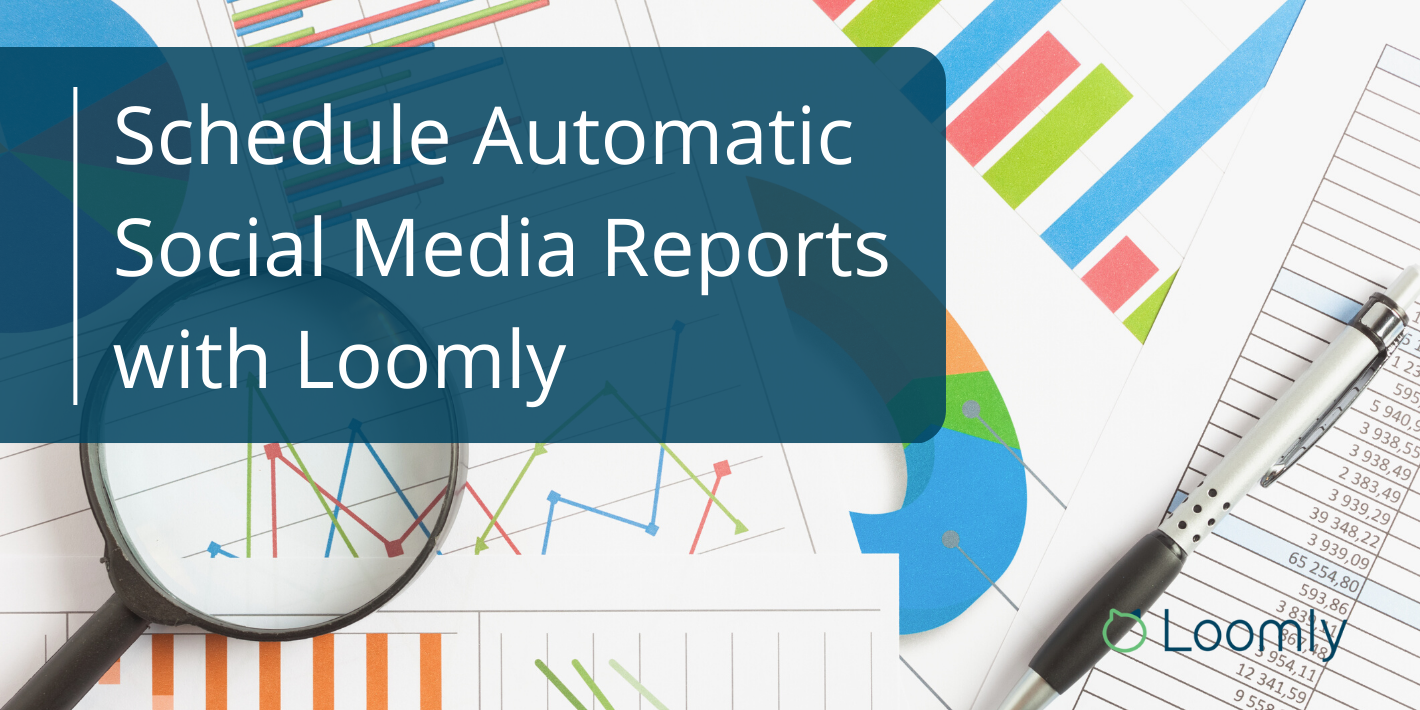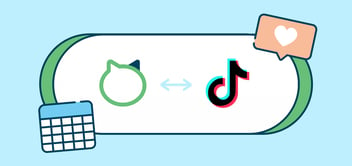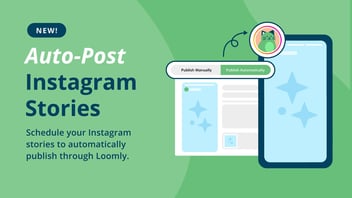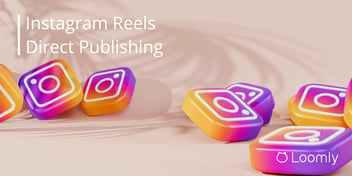Schedule Social Media Analytics Reports with Loomly
We’re excited to announce that you can now schedule analytics reports to be automatically sent from Loomly!
That means you’ll no longer need to export your recurring reports, then manually send them out. Instead, you can eliminate a time consuming step by scheduling your reports to be automatically sent weekly or monthly to up to 25 recipients.
Whether you’re a part of an agency or an in-house social media marketer, reporting is a necessity. It helps show your progress and gives clients concrete data on the value that you’re providing them. Now, you can save even more time on admin work and focus on creative work (or sleep).
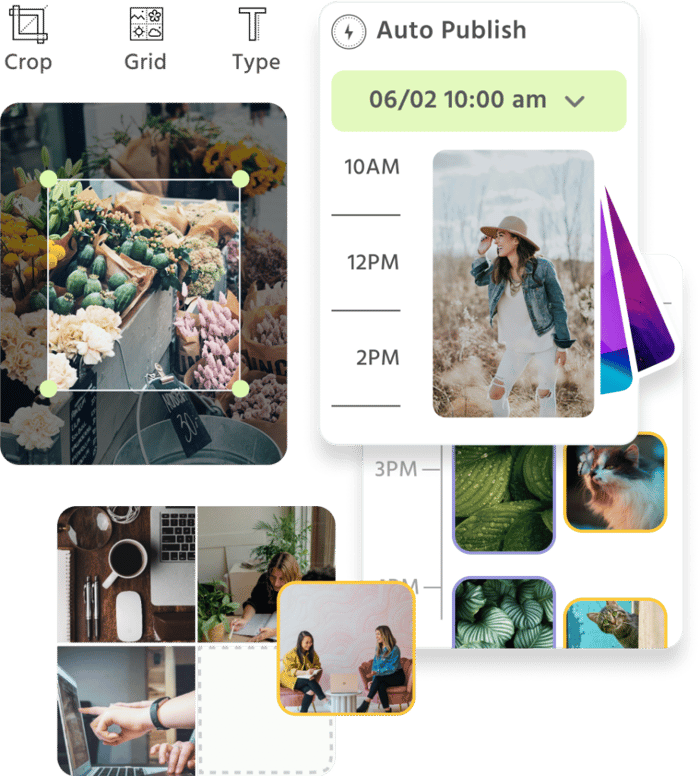
Manage all your social media accounts in one place.
Craft, schedule, & auto-post content to all your social channels, then track analytics and manage interactions from a single, easy-to-use dashboard.
How can automatic social media reports help you?
Time saver: You’ll only need to set up the reporting schedule once and Loomly will then do the rest for you, so you can spend more time focusing on your content.
More efficient: You’ll no longer have to export your reports as a PDF to send them. This new feature lets you choose up to 25 recipients to receive the analytics reports automatically, ensuring that the reports are sent to the right people at the right time.
Improved workflow: Receiving a timely report means there won’t be any missed opportunities to optimize your social media strategy and campaigns at the right time.
How to schedule automatic reports in Loomly:
Here’s what you’ll need to do to set up your automatic report schedule:
- Head to your Analytics dashboard
- Click the down arrow icon on the right hand side and select Schedule PDF Reports
- Click + New Scheduled Report
- Choose whether you want them to be Monthly or Weekly
- Select which reports you want to schedule under Reports
- Add the email address you’d like to send the reports to under Recipients
- And click Save!
If you need to remove a report schedule at any time, you can head back to the Schedule PDF Reports pop-up, and click X to remove a scheduled report. Take a look at all of this in action:
Want to see for yourself? Start your free 15-day trial now.
Which reporting cadence should you choose?
Depending on the campaign or project you’re running, you may need your reports to be run at different time periods. With this new release, you can choose between the following two reporting cadences:
- Weekly: Reports from Monday – Sunday can be sent on the following Tuesday
- Monthly: Reports from the entire month can be sent on the second of the following month.
Weekly reports are a great way to see how your campaigns that are in progress are doing. This can help you optimize your content to make sure that you are still reaching your goals and heading in the right direction.
Monthly reports are effective in giving your entire team an overall picture of your campaign or social media strategy. These reports can help highlight any growth and what impact any optimizations you made throughout the month has had.
Need any help?
Learn more about scheduling your analytics reports in this article.
If you have any further questions, please don’t hesitate to reach out!