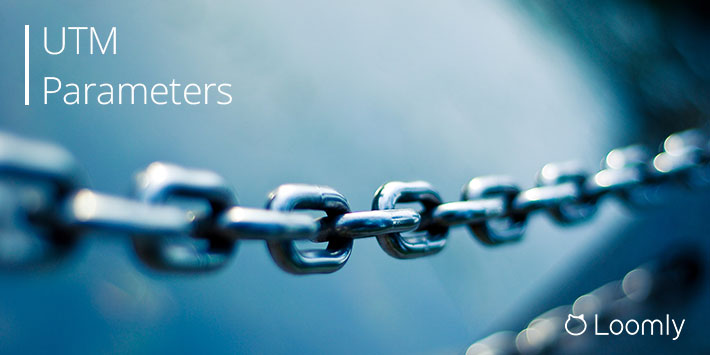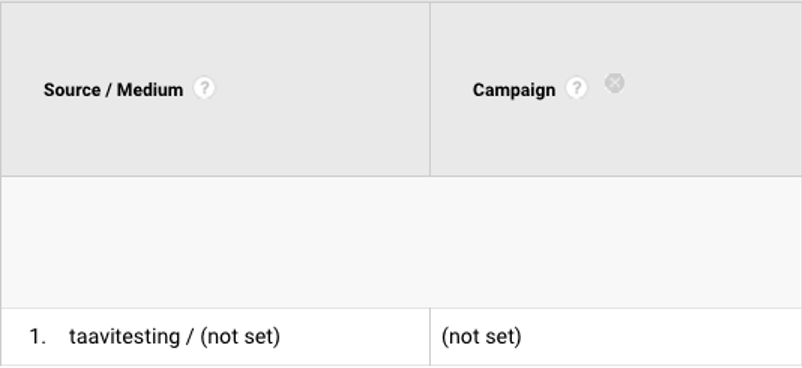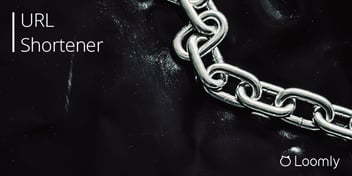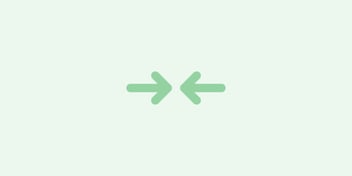UTM Parameters: The Definitive Guide
UTM parameters are the industry standard for tracking marketing campaigns across different platforms.
But what are they exactly, and how do you use them correctly?
In this guide, we cover everything you ever wanted to know about UTM parameters. You can either jump to a section or follow the guide right the way through.
Table of Content
- What are UTM parameters?
- What are UTM parameters used for?
- Why should I use UTM parameters?
- Which platforms support UTM parameters?
- How do UTM parameters work?
- Which UTM parameters are required?
- How to add UTM parameters to a URL?
- Do the order of UTM parameters matter?
- Do UTM parameters affect SEO?
- UTM parameters best practices
- Mistakes to avoid with UTM parameters
- How to test UTM parameters?
- How to use UTM parameters to track social media campaigns?
- How to track UTM parameters?
What Are UTM Parameters?
UTM parameters are extensions of URLs that enable marketers to track the source of traffic to a webpage.
UTM parameters work like “tags” on a URL. When someone clicks on a URL containing UTM parameters, those tags are sent back to your associated analytics tool, such as Google Analytics, for tracking.
There are five UTM parameters:
- Source: where the traffic came from; e.g. google, twitter, etc.
- Medium: what type of content, e.g. email, social, etc.
- Campaign: the name of a campaign.
- Term: the keyword, or term, searched to find the URL.
- Content: the piece of content that drove the traffic to your site, e.g. video, Facebook ad, etc.
UTM parameters are the string of characters that come after the primary URL address, starting with a “?” symbol.
For example, a URL with UTM parameters might look like this:
https://blog.loomly.com/brand-trust/?utm_source=newsletter&utm_medium=email&utm_campaign=email-campaign-2020-05-24
Clicking this link would tell our Google Analytics account that you visited the Loomly blog post on “Brand Trust” from our email newsletter campaign dated 24th May 2020.
Fun Fact: “UTM” stands for Urchin Tracking Module. Urchin is the name of the software company that invented the system before Google acquired it in 2005. The Urchin product became “Urchin from Google,” before turning into Google Analytics.
![]() Urchin 6, the predecessor to Google Analytics.
Urchin 6, the predecessor to Google Analytics.
Credit: Urchin.biz
What Are UTM Parameters Used For?
UTM parameters are the industry standard for tracking marketing campaigns across different platforms.
They’re helpful for content marketers trying to understand their most effective campaigns and valuable sources of traffic.
They provide the owner of the URL with information about which blog post, email newsletter, ad, or CTA button, etc., was clicked to direct a visitor to a specific URL.
Nowadays, most analytics tools, marketing apps, marketing automation tools, and CRMs look for these parameters automatically.
Why Should I Use UTM Parameters?
UTM parameters accurately track user engagement from outside sources within your analytics platform, such as Google Analytics. They provide more contextual information on how people interact with your content so that you can build better campaigns for your brand.
UTM parameters help you understand more about your website traffic. For example, you can discover:
- Source – Where the traffic is coming from.
- Medium – How the traffic is coming to my website.
- Campaign – Why the traffic is coming to my website.
- Term – Which keyword or search term is driving the most traffic.
- Content – Which link (ad, image, text, or button) works best.
In short, UTM parameters:
- Identify sources of traffic and their properties.
- Organize incoming traffic into meaningful buckets.
- Let you run A/B split testing on different pieces of content.
- Help you track the value of marketing programs and campaigns.
- Provide precise data about where traffic and conversions come from.
Which Platforms Support UTM Parameters?
Most major analytics platforms support the use of UTM parameters, especially the source and medium tags.
Plus, marketing apps, marketing automation tools, and CRMs handle these parameters, too.
How Do UTM Parameters Work?
UTM parameters are simply “tags” added to existing URLs. Anything that comes after the “?” is considered a parameter.
From a user point of view, the UTM parameters are ignored when directing them to a destination URL.
So, for instance, clicking:
https://blog.loomly.com/brand-trust/?utm_source=newsletter&utm_medium=email&utm_campaign=email-campaign-2020-05-24
Is the same as clicking:
https://blog.loomly.com/brand-trust/
But behind the scenes, Google Analytics brings the UTM parameters into their platform and puts the values into the correct dimensions: source, medium, campaign, term, and content.
Which UTM Parameters Are Required?
There are five UTM parameters that you can append to a URL:
- utm_source
- utm_medium
- utm_campaign
- utm_term
- utm_content
According to Google, the first three parameters – source, medium, and campaign – are required. The last two parameters – term and content – are optional fields that add further context to the tracking.
When you add parameters to a URL, you should always use utm_source, utm_medium, and utm_campaign. utm_term and utm_content are optional. utm_ is simply the required prefix for these parameters.
However, according to Holini, only the source parameter is required:
If you leave utm_campaign and utm_medium off, the custom campaign tracking still works, but you’ll see “(not set)” as the value for those fields in Google Analytics.
So, while using only source works, the results are less meaningful.
How to Add UTM Parameters to a URL?
The easiest way to add UTM parameters to a URL is with a URL builder, such as Google’s Campaign URL Builder or Loomly’s URL Builder (available in Post Builder & Ad Builder):
Let’s take a look at an example.
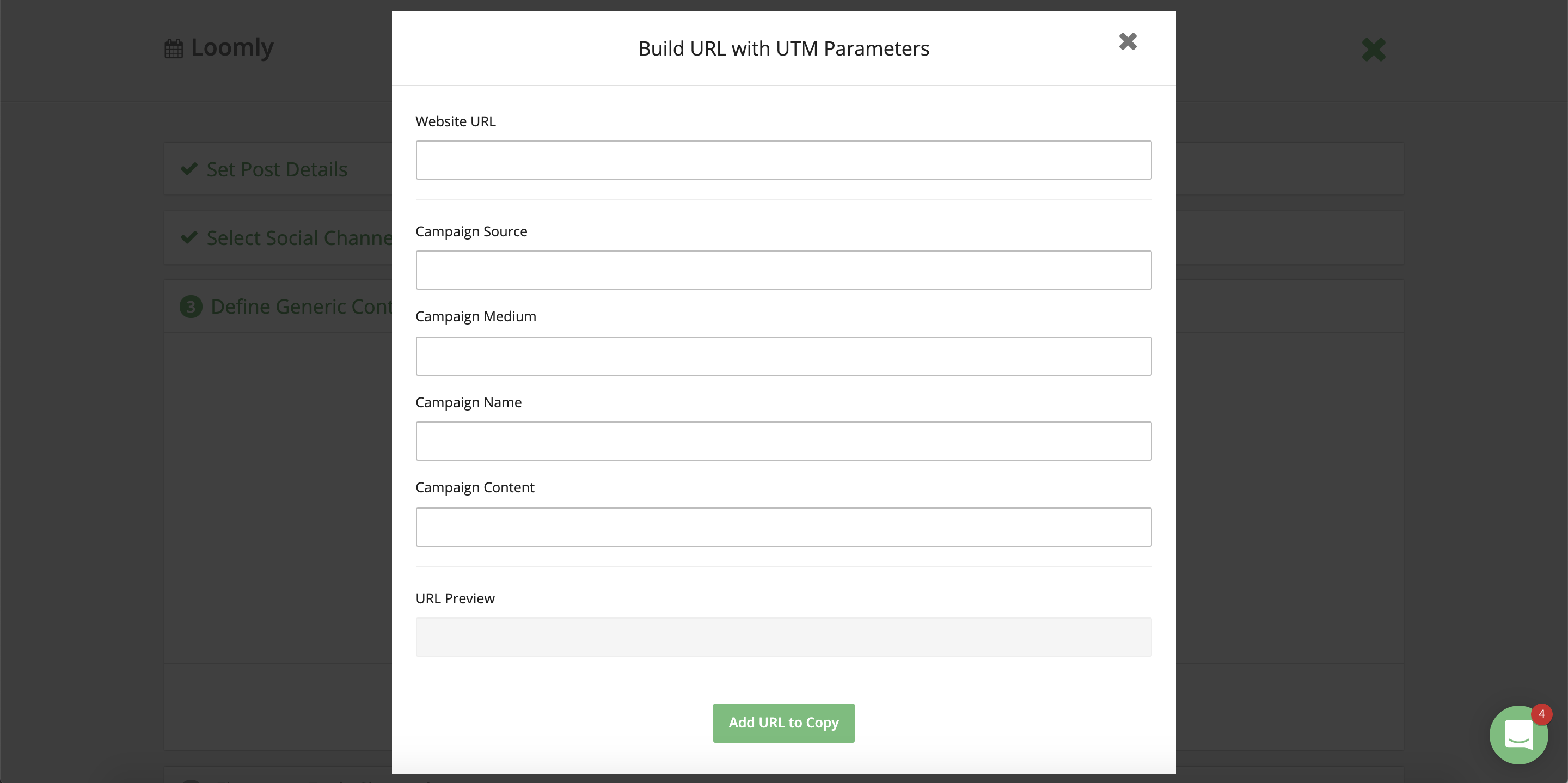
All you have to do is fill in the fields with relevant campaign information.
For example:
- Campaign Source * – identifies the traffic source; e.g. google, facebook, twitter, blog, newsletter, etc.
- Campaign Medium * – identifies the marketing medium or channel; e.g. social, email, ppc, etc.
- Campaign Name * – identifies a specific product promotion or strategic campaign; e.g. product-launch, special-offer, summer-sale, etc.
- Campaign Term – identifies the keywords in paid search advertising; e.g. running-shoes, etc.
- Campaign Content – differentiates ads or links that point to the same URL in A/B testing and content-targeted ads; e.g. logo-link, text-link, etc.
As you populate each field, Loomly builds the URL below:
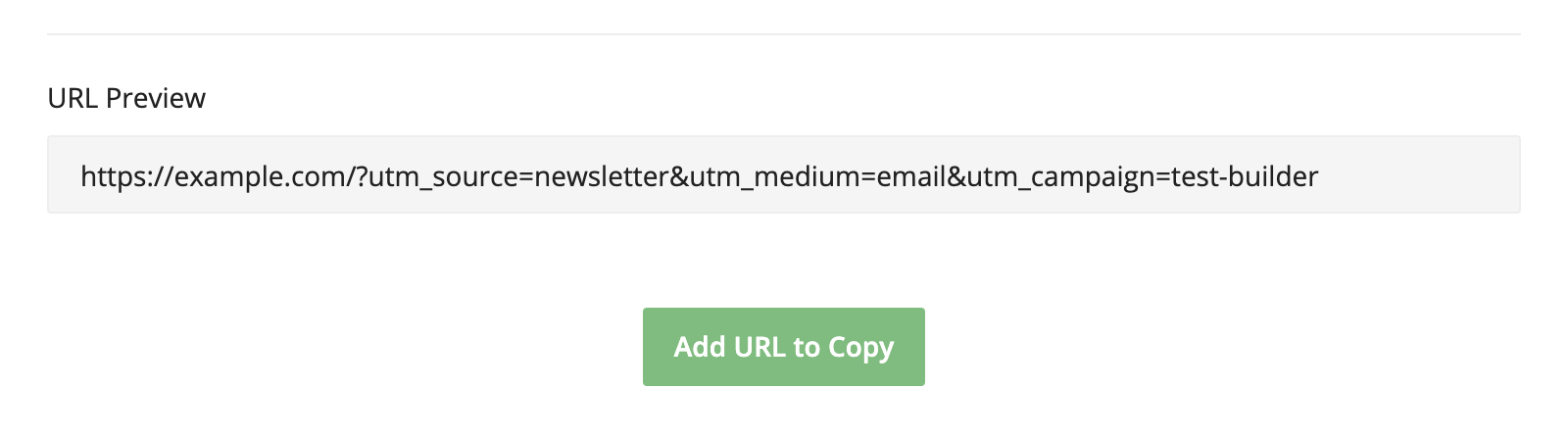
When you’ve finished adding the UTM parameters, you add the (long) URL to your post or ad — or copy/paste it elsewhere.
Other URL builder tools
Other URL builder tools, like UTM.io and Terminus, offer advanced features that you let define, manage, and enforce UTM naming conventions, so everyone on your team creates URLs consistently.
Here are ten more tools to help you add UTM parameters to a URL:
- Google Analytics URL builder on Facebook
- Raven’s URL builder
- Express UTM builder
- io Chrome extension
- io web-based tool
- Terminus web-based tool
- Holini’s bulk URL builder spreadsheet
- Annielytics automated Google Spreadsheet
Does the order of UTM parameters matter?
The order of the UTM parameters doesn’t matter, as long as you start the tags with a question mark (?) and join them with an ampersand (&).
Do UTM parameters affect SEO?
No, UTM parameters are not used for SEO purposes – they’re only used to track the results of the URLs you share online. They’ll neither improve your website’s search rankings nor harm them.
So, UTM parameters have zero effect on SEO.
UTM Parameters Best Practices
Follow these best practices when creating your UTM parameters.
1. Use lowercase letters
Most people recommend using lowercase letters in your UTMs as they are case sensitive. But whatever you decide, make sure you’re consistent.
For instance, Google Analytics would categorize utm_source=twitter and utm_source=Twitter as two different sources.
2. Use dashes, not underscores
Matt Cutts recommends using dashes rather than underscores as separators in your URLs. For example, use facebook-ad rather than facebook_ad. Alternatively, you could use the plus symbol, facebook+ad, but don’t leave spaces.
3. Use plain language
Anyone can see the UTM parameters you use. So it’s best to use plain language that’s easy to understand and doesn’t scare a user from clicking the link. Plus, you don’t want to give away any sensitive or proprietary company information.
Here’s an example of a messy, confusing string:
https://blog.loomly.com/brand-purpose-with-laurent-janneau/?utm_source=Blog&utm_campaign=13b8679dcd-EMAIL_CAMPAIGN_2019_02_20_07_55_COPY_01&utm_medium=email&utm_term=0_3ca412ae04-13b8679dcd-149993002
4. Keep parameters short and simple
Using too many words to describe your parameters makes them unreadable. For example, a short tag:
utm_campaign=navigation-menu
Is better than a long one:
utm_campaign=big_drop_down_menu_in_the_navigation_bar
5. Use a link shortener
Once you’ve added UTM parameters to your URL, it can get quite long. Using a link shortener helps to keep URLs tidy and manageable.
Loomly’s UTM builder includes the Loom.ly link shortener.
Other link shorteners include Bitly and TinyURL, or Rebrandly for creating branded links.
6. Track all of your UTM parameters
Track your UTM parameters for all your campaigns in one central location. You could use a UTM tracking tool like Terminus or a spreadsheet. Whatever you decide on, make sure you create a user guide for your team so they know how to read and create the parameters consistently.
Mistakes to Avoid With UTM Parameters
Here are a couple of mistakes you’ll want to avoid with your UTM parameters:
1. Don’t use UTMs on internal links
Never use UTM parameters on internal links as you’ll lose your tracking data.
For instance, if a user clicks on an internal UTM link, it causes the current session to end and a new session to start. Any subsequent action they take is attributed to the internal source, not the external one that brought them to your site.
2. Don’t use personal information
Don’t use personal information like someone’s name, email address, or telephone number in the UTM parameters (or any other URL query parameter). The UTM parameters are visible to everyone and should not reveal personal and sensitive information. Plus, it will most likely violate the terms of service of your analytics platform.
How to Test UTM Parameters?
Here are three tests you can use to check your UTM parameters.
Test Method 1
To test your UTM parameters, enter a tagged URL into your browser and see what happens:
https://www.loomly.com/?utm_source=newsletter&utm_medium=email&utm_campaign=test
If everything is working as expected, the URL should keep the tags and display the page as usual:
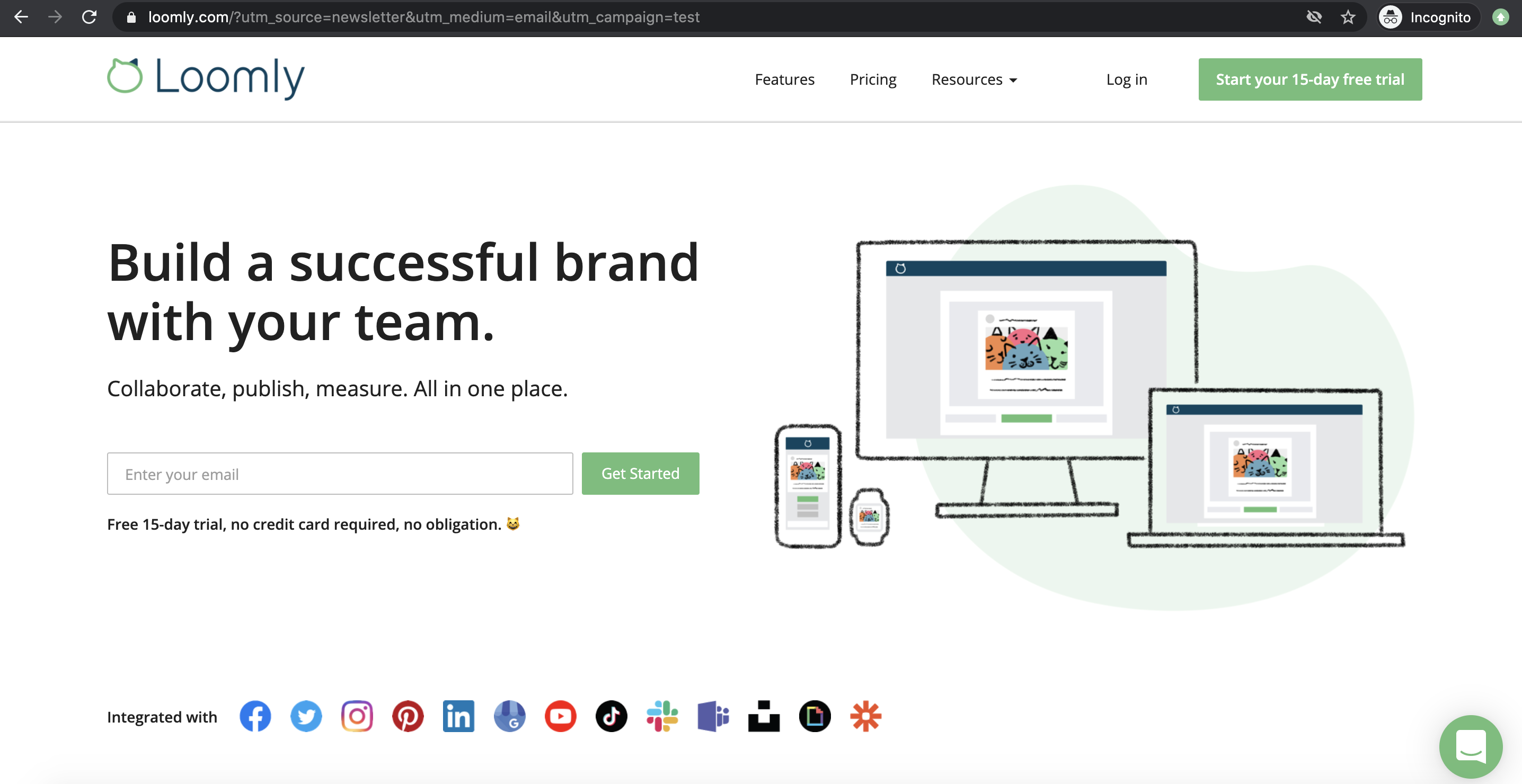
If UTM parameters disappear after the page loads, they are not working correctly, and no information will be tracked.
Test Method 2
You can also check the “Real-Time -> Traffic Sources” report in Google Analytics to see if the test values you entered are being correctly picked up and reported:
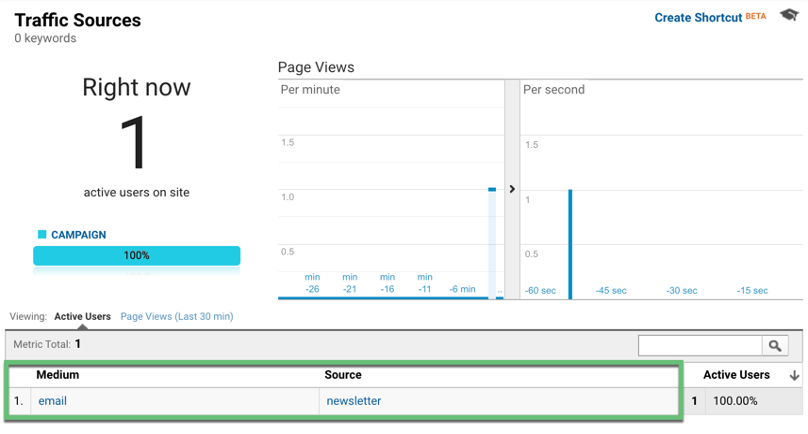
Test Method 3
Use the Digiguru UTM Validator tool.
Enter your campaign URL and click the “Validate” button:

Check your results to see what variables will be passed to Google Analytics:
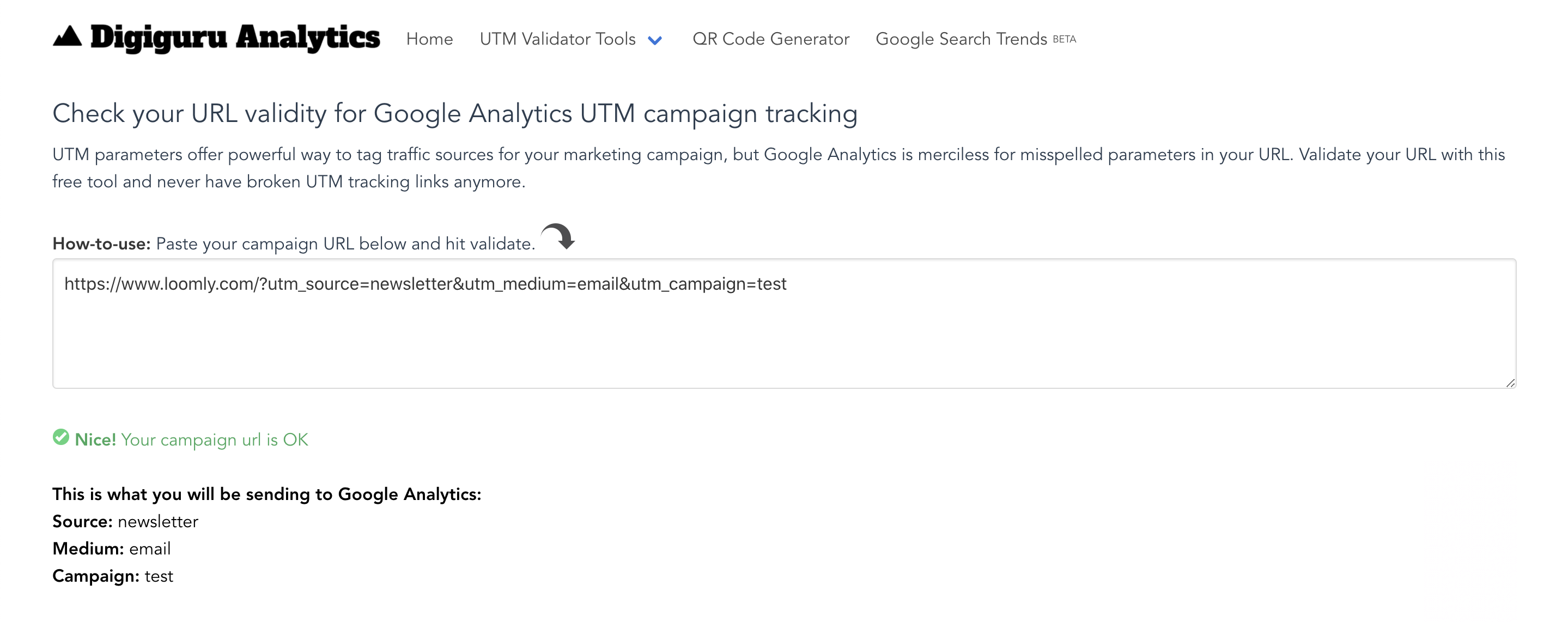
How to Use UTM Parameters to Track Social Media Campaigns?
Now you know how to add UTM parameters to a URL, let’s see how you can use them in your social media campaigns.
1. How to use the UTM Source parameter
Google recommends using the Source field to describe the platform that’s sending the traffic. So for social media, you can use the social media platform in the source field:
utm_source=twitter utm_source=facebook utm_source=instagram
Where’s the traffic coming from? It’s coming from Twitter, Facebook, LinkedIn, or Instagram, etc.
2. How to use the UTM Medium parameter
For the Medium field, Google recommends using the generic name of the marketing medium, such as email, blog, or cpc. So for social media, you can use the term “social”:
utm_medium=social
How is the traffic coming to my website? It’s coming via social media.
3. How to use the UTM Campaign parameter
Google recommends using the Campaign field for specific product promotions or strategic campaigns. You can use whatever is appropriate for your campaign. For example, we might use the campaign name “loomly-studio-post-builder” for our new Loomly Studio feature:
utm_campaign=loomly-studio-post-builder
Why is the traffic coming to my website? It’s coming via our new Loomly Studio campaign.
4. How to use the UTM Term parameter
The Term parameter identifies the paid search term associated with an ad. For example, if we were targeting the keyword “social media calendar” we’d use:
utm_term=social-media-calendar
Which keyword is driving the traffic? It’s the social media calendar ad.
5. How to use the UTM Content parameter
The Content parameter can be used to add any clarifying information to the URL string, such as A/B tests, different CTAs, or buttons. For example, you could specify that the URL is testing two images in your A/B split testing, and “Image 2” was clicked:
utm_content=test-image-2
Or, you may want to specify that this was a Facebook “promoted video post”:
utm_content=promoted-video-post
What content is this? It’s our promoted video post on Facebook.
How to Track UTM Parameters
After you’ve added UTM parameters to your social media campaigns, you’ll want to track their performance.
There are two places where you can find the UTM data within your Google Analytics dashboard:
- Acquisition > All Traffic > Source/Medium
- Acquisition > Campaigns > All Campaigns
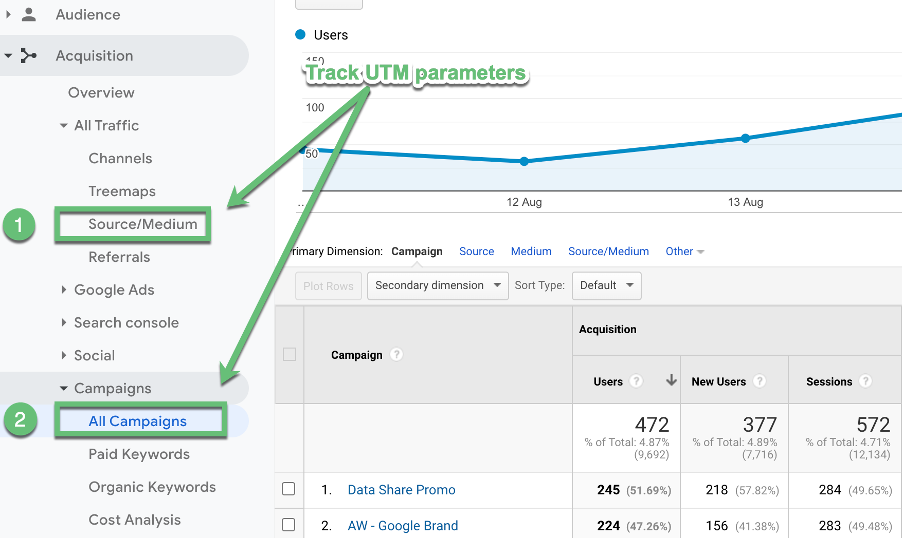
You can select the three main UTM parameters — Source, Medium, and Campaign — via the Primary Dimension:
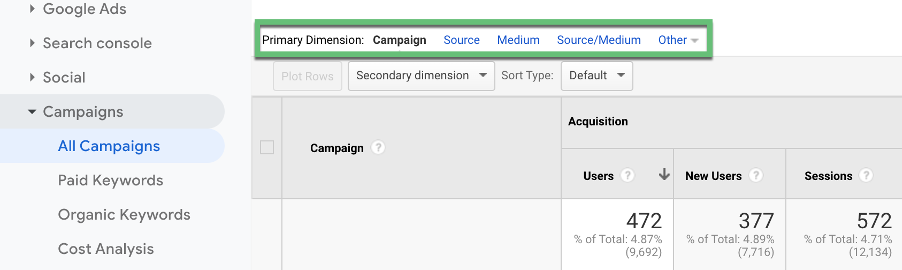
But if you want to check the other two parameters – Term and Content – you’ll need to either click “Other” on the Primary Dimension line or select a Secondary Dimension. In Google Analytics:
- utm_term corresponds to “Keyword”
- utm_content corresponds to “Ad Content”
For example, enter the name of the parameter – Ad Content or Keyword – in the “Secondary dimension” field, and you’ll find the data you’re looking for:
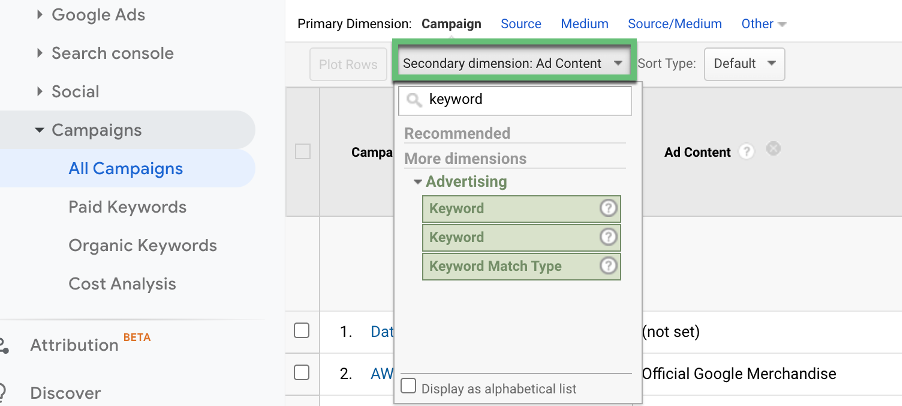
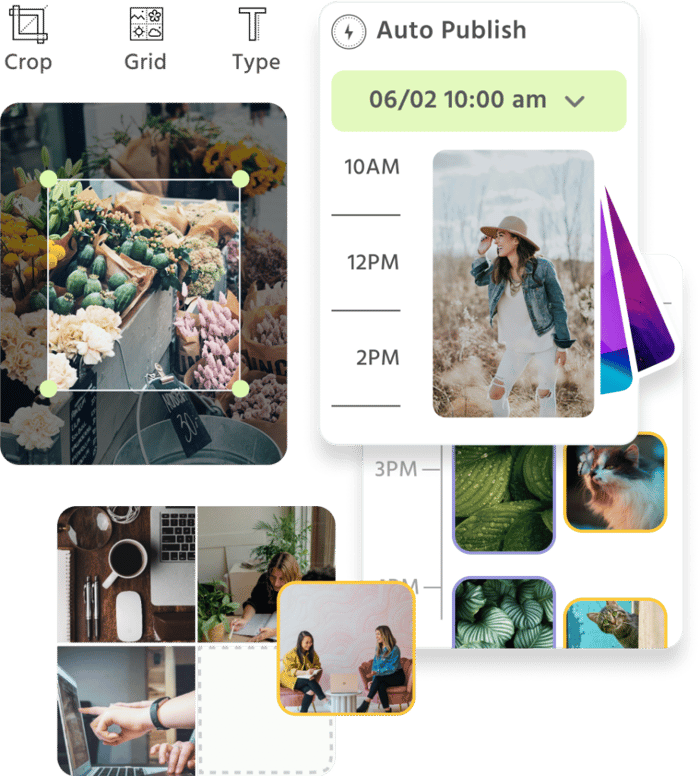
Manage all your social media accounts in one place.
Craft, schedule, & auto-post content to all your social channels, then track analytics and manage interactions from a single, easy-to-use dashboard.
UTM Parameters in a Nutshell
When used correctly, UTM parameters can provide a wealth of information to marketing teams.
You can use UTM parameters with most analytics tools, especially Google Analytics, plus other marketing apps and tools to highlight your best sources of traffic and most effective campaigns.