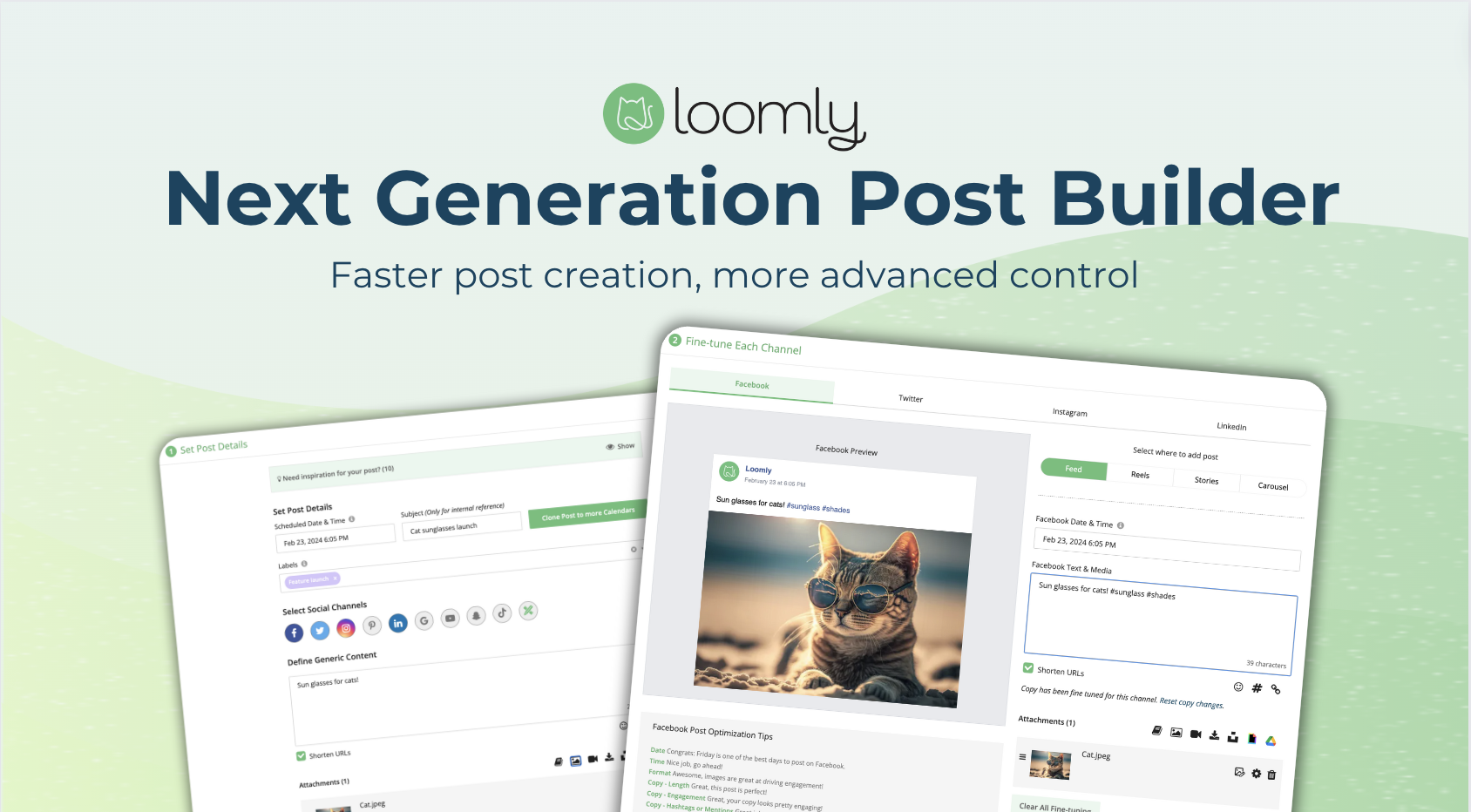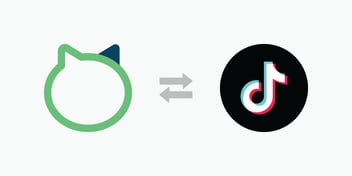Introducing Loomly’s Next Generation Post Builder
Social media managers are constantly juggling a multitude of tasks in a short amount of time. Switching between brainstorming, creating, and editing content, keeping up with trends, and collaborating with clients, managers, or teammates is a daily drain.
And that’s not to mention repurposing content for different platforms. Remembering the specific aspect ratio requirements, editing snippets, and ensuring every piece of content looks stunning on every channel is exhausting.
Enter Loomly’s upgraded Post Builder: designed to be even more time-saving, effective, and powerful, suited to every workflow.
Watch this video to find out what’s new:
Read on to learn what you can expect and get plenty of in-depth tips for how to tailor your content per platform, even faster.
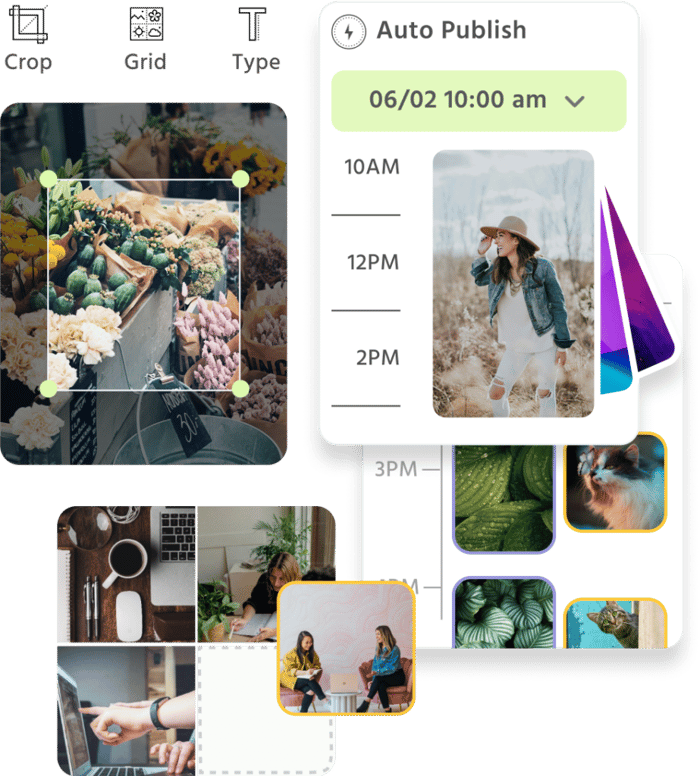
Manage all your social media accounts in one place.
Craft, schedule, & auto-post content to all your social channels, then track analytics and manage interactions from a single, easy-to-use dashboard.
What to expect from Loomly’s new Post Builder
We’ve condensed the new Post Builder into just two panels from an original six steps while retaining all the customization features you’re familiar with.
Fewer steps for smoother campaign management
In the Generic Panel, you can set up your basic content for posts, find inspiration from Post Ideas, add and edit visual assets, and pick your favorite social media platforms.
Collapsible Post Ideas
Post Ideas are now collapsible in the Generic Panel, making it a clean interface that won’t interrupt your content creation flow. Easily toggle visibility by clicking “Show” to reveal all Post Ideas and linked RSS feeds for inspiration and “Hide” when you’re ready to continue drafting your content.
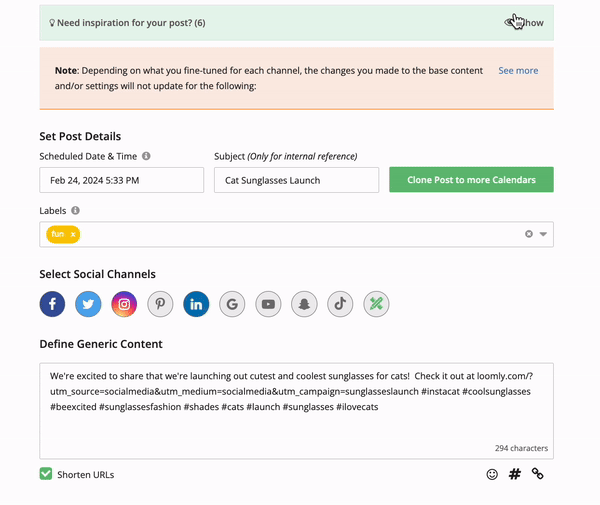
Clone content to other Calendars
If you manage multiple calendars and want to share similar content like store hours or sales, you can simply select “Clone Post to more to Calendars” to have Loomly automatically duplicate the post to other calendars, saving you valuable time.
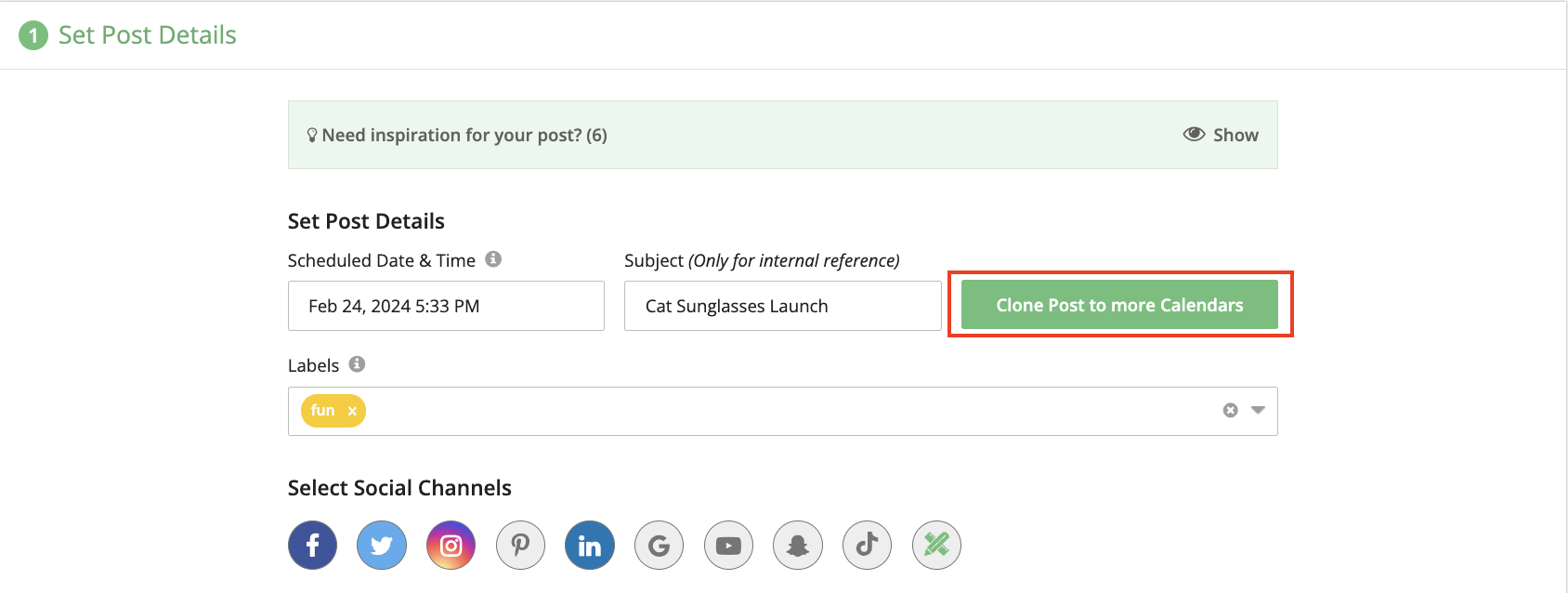
Add labels and subjects to track posts
We highly recommend adding a label in the Generic Panel as you can track your post’s performance after publishing and organize your social media campaigns effectively.
Additional granular control when managing videos and images
The new post builder provides additional capabilities for making sure your visuals pop!
You can now include Alt Text on your images and draw in more views by adding cover images and thumbnails to your video in the Generic Panel, meaning you won’t need to manually add them for every single selected channel in the Fine-tuning Panel.
Tip: You can choose a cover image/thumbnail from a video frame or upload a custom cover image for Facebook, Pinterest, LinkedIn, and full-length YouTube videos.
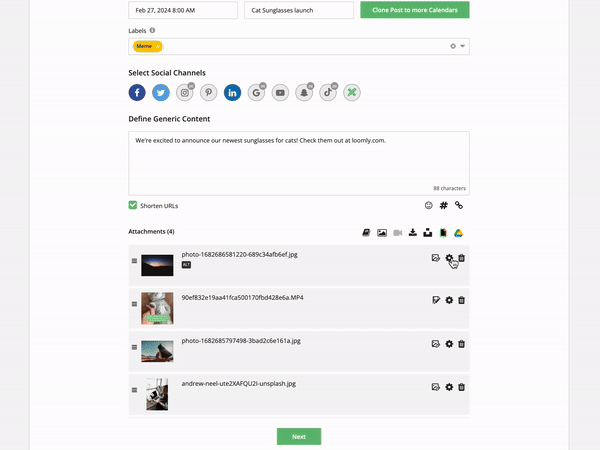
Need to make some adjustments to your visuals that you want to apply to all selected channels? Use Loomly Studio to edit your images AND videos.
To reorder visuals for content like carousel posts, you can easily drag and drop assets by holding the three horizontal lines.
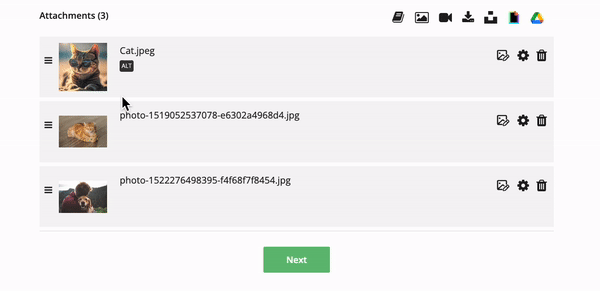
Customize every post with the Fine-tuning Panel
The Fine-tuning Panel is where the real customization happens and you can tailor your posts to maximize engagement on each specific channel.
Target your audience precisely and boost your posts for supported channels like Facebook and LinkedIn.
In the Fine-tuning Panel, you can use Loomly Studio to crop and resize images and videos to fit each channel’s particular aspect ratios like Instagram squares or Facebook Reels.
Your audiences are likely on at different times for each channel so make sure to update the publish dates and times so you can increase reach.
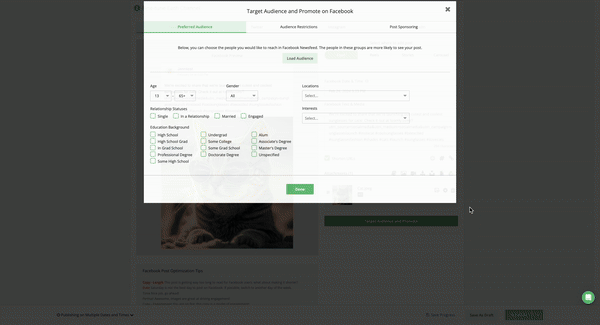
You can also add unique Alt text for images or thumbnails for videos depending on the channel in the Fine-tuning panel.
Instagram-specific perks
We’ve especially made a lot of updates to our Instagram offerings over the past year and showcased them with our revamped Post Builder.
Some of the ways you can customize your Instagram posts include tagging users and products, adding collaborators, and previewing your grid for both feed posts and Reels.
Gain more visibility when drafting posts
Once you’re happy with all of your changes, you can easily update the Post State in either the Generic or Fine-tuning Panels using the options in the sticky footer.
These options include:
- Save Progress: Save your work as you create and edit content
- Save as Draft: Save your post as a draft and get taken to the Post View where you can assign collaborators and leave private comments
- Submit for Approval: Invite feedback from clients, teammates, and managers
- Schedule: Schedule a future date and time for publication
- Publish Now: Immediately share your post with your audience
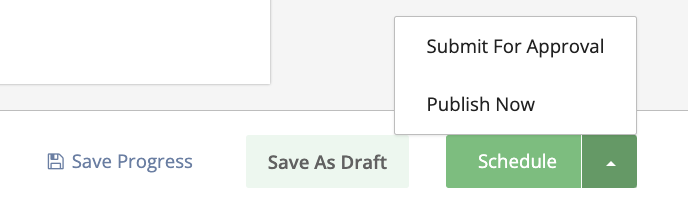
Quickly clear fine-tuned updates
If you want to undo any of your changes across multiple channels, you can now clear fine-tuned updates in the Generic Panel.
Loomly’s updated Post Builder includes the following added advanced capabilities:
- Want to publish at the same time? Clear all date fine-tuning
- Not happy with your rewrites? Clear all copy fine-tuning
- Not sure about some of your image or video updates? Clear all media fine-tuning
Each of these selections is designed to assist you in refining specific elements of your content, eliminating the need to overhaul the entire post each time!
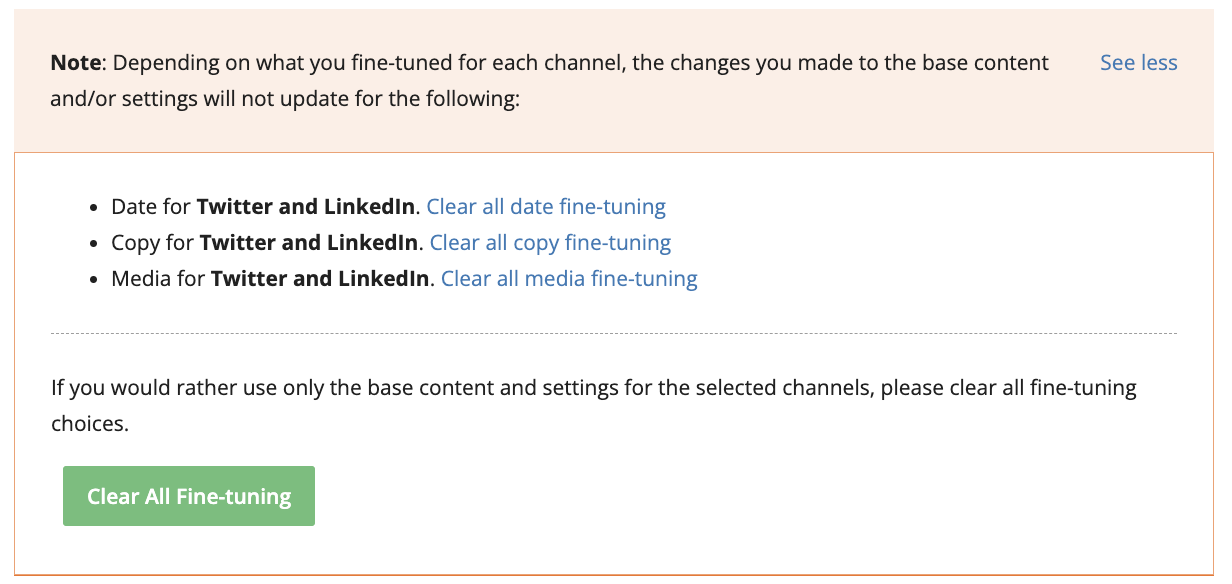
Improved and clear guidance every step of your way
Whenever you’re creating content with Loomly, we’re here to support you every step of the way to ensure you get your content published exactly where and when you desire.
One of our latest updates to the Post Builder includes enhanced alerts and error messages, designed to provide clear and actionable insights so you can quickly address any issues as they come up.
You’ll also find the Scheduled Date and Time visibly displayed in the footer on the bottom left at all times, ensuring you’re always aware of your post’s intended publication time and date.
Tip: If you have fine-tuned the publishing date and time of any channel, you’ll see the exact publication date and time will be changed to “Publishing on Multiple Dates and Times”. Hover over this message to see each channel’s specific scheduled times.
The Calendar View still defaults to grouping fine-tuned posts. If you’d like to see each post on its actual publishing date, simply ungroup the posts on your calendar.
Have any questions?
And that’s it! You are all set to start using Loomly’s new and improved Post Builder. Log in now to experience the difference!
If you’re new to Loomly, start your free 15-day trial now and try it for yourself.
Need help? Check out our FAQ for more information. If you have any more questions or require further assistance, we’re just a message away! Got a feature request in mind? We’d love to hear it! Send in your request by filling out this form.