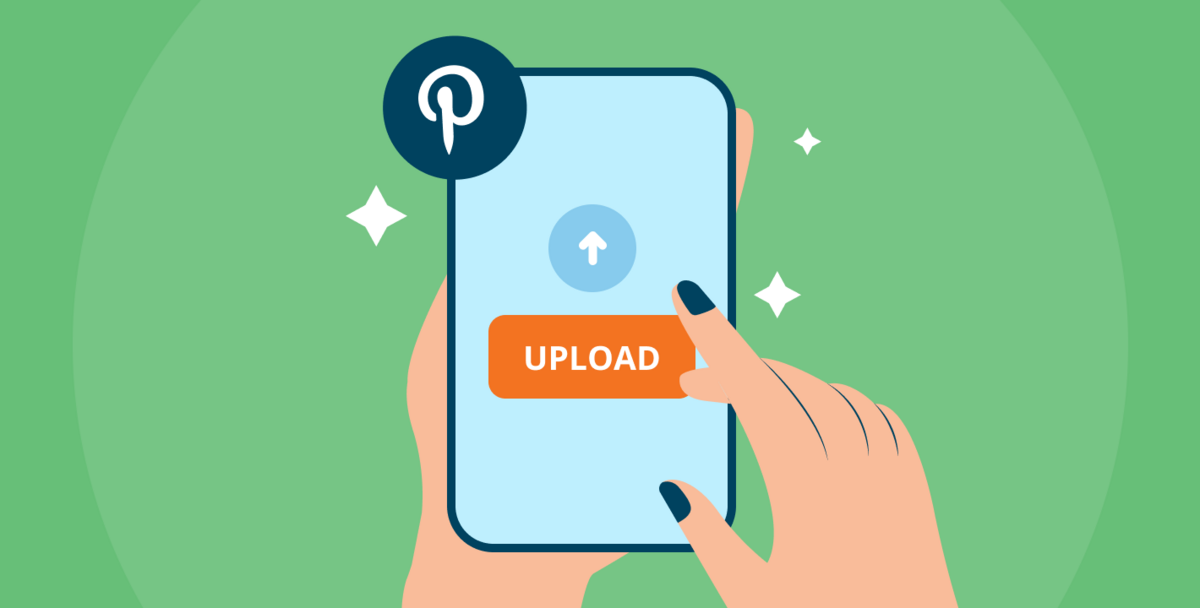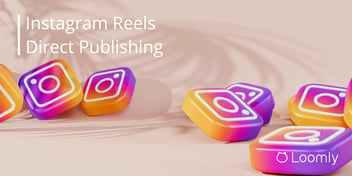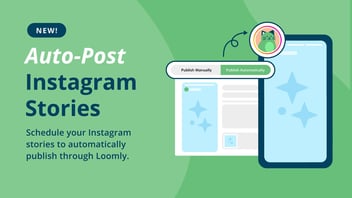How to Post Videos on Pinterest Like a Pro
Unsure how to share videos on Pinterest? You could be missing out on the immense potential to engage your audience on a platform that now records over 1 billion video views daily.
This article will demystify the process and make video posting on Pinterest a breeze. Our in-depth tutorial will help you tap into this powerful feature by learning how to upload videos seamlessly and address the expected hurdles.
Our expert tips are here to guide you every step of the way with bonus pointers to unleash the video’s full power in your Pinterest marketing strategy.
Why add videos to Pinterest?
Videos have a scroll-stopping power that drives conversion.
The rising popularity of videos on Pinterest can be attributed to the eye-catching autoplay effect that makes users pause in their tracks. In the fourth quarter of 2020, Pinterest witnessed a staggering 100% year-over-year increase in video views.
Videos have high visibility on Pinterest’s home feed.
In a bold move in 2019, Pinterest gave video distribution a 40% boost by revamping its home feed ranking model. They also introduced a watch tab, offering users a TikTok-like video viewing experience, further fueling the discoverability of videos.
Here’s the juicy part: With the relatively recent introduction of videos, Pinterest still shines as a less crowded space for videos compared to other platforms with 3x more viewability.
Not to mention, Pinterest’s search engine algorithm is about user engagement. And you know what that means? Your video content could be propelled to the top of the results because of the high user interaction it typically garners.
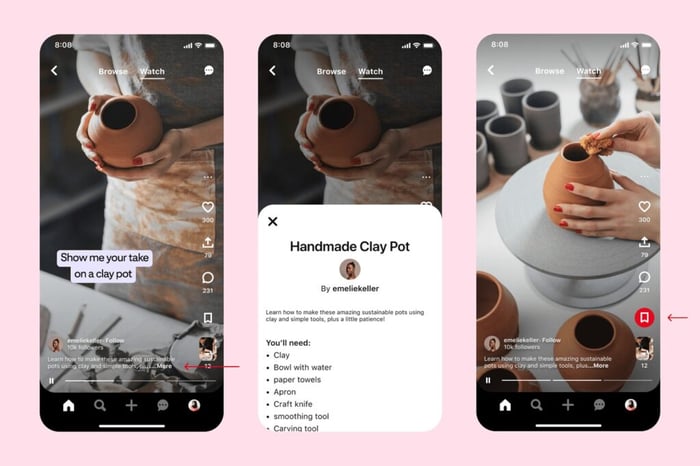
What are video and idea pins on Pinterest?
On Pinterest, you can present videos organically in two ways: as Video Pins and Idea Pins. Each format offers distinct advantages and caters to different marketing objectives.
Video Pins are perfect for showcasing products, brand stories, and quick tutorials. Whether it’s a single video or a sequence of images, these Pins come alive with the autoplay feature, capturing users’ attention as they gracefully browse through their feeds.
Idea Pins provide greater versatility and creativity. Here, the stage is set for longer and more immersive storytelling, ideal for step-by-step tutorials and behind-the-scenes glimpses. Idea Pins foster higher engagement as users can swipe through multiple pages of content.
But that’s not all. Idea Pins have another trick up their sleeve — they can be reused as ads. When strategically integrated into advertising campaigns, they give brands a 59% greater likelihood of being etched into the memories of their audience. This makes Idea Pins an excellent choice for boosting brand awareness and driving conversions.

(Image Source: Pinterest)
Why can’t I post a video on Pinterest?
Before you dive into creating video content for Pinterest, it’s vital to understand the platform’s specific requirements to ensure your video can be shared with the world.
Create with video spec requirements in mind
Video Pins (reference)
- Aspect ratio: Shorter than 1:2, but taller than 1.91:1. Pinterest recommends using square (1:1) or vertical (2:3 or 9:16) video format.
- Video length: 4 seconds – 5 minutes with optimal range between 6-15 seconds.
- Maximum file size: 2GB.
- File type: .mp4, .mov, or .m4v.
Idea Pins (reference)
- File size: 100 MB max for videos
- File type: MP4, M4V
- Resolution: Pinterest recommends using 1080×1920 pixel size (9:16 ratio)
- Video Length: Up to 5 min
Vertical video format is your key to success on Pinterest since 85% of users are accessing the platform on mobile devices. As Pinterest continues to focus on vertical video ads due to high market demand, incorporating this format will ensure your video content captures the users’ attention.
Note potential account and regional limitations
Certain features may be limited to certain account types and regions. For example, video pins on the desktop are only available for business accounts and within specific areas.
Create responsibly by following community guidelines
To ensure your videos get the spotlight they deserve, avoid using copyrighted material without proper permission and steer clear of violating community guidelines. Videos that fail to comply with Pinterest’s Creator’s Code could be rejected.
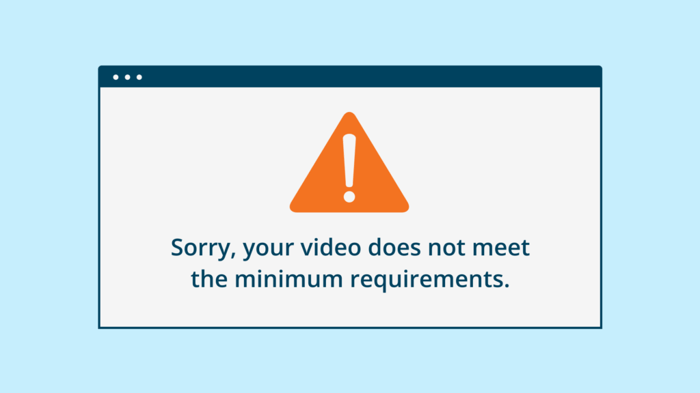
How do I upload a video to Pinterest?
How to upload video on Pinterest from your desktop
Step 1: Log into your Pinterest Business Account.
Step 2: Click Create from the header and then select Create Pin.
Step 3: Upload your video.
Step 4: Choose a striking cover image or create a custom image. Attention-grabbing cover photos have bold and concise titles to hint at your video’s content. Incorporate prompts like arrows, buttons, or text to encourage viewers to watch. Ensure the custom images match your video’s ratio and overall branding.
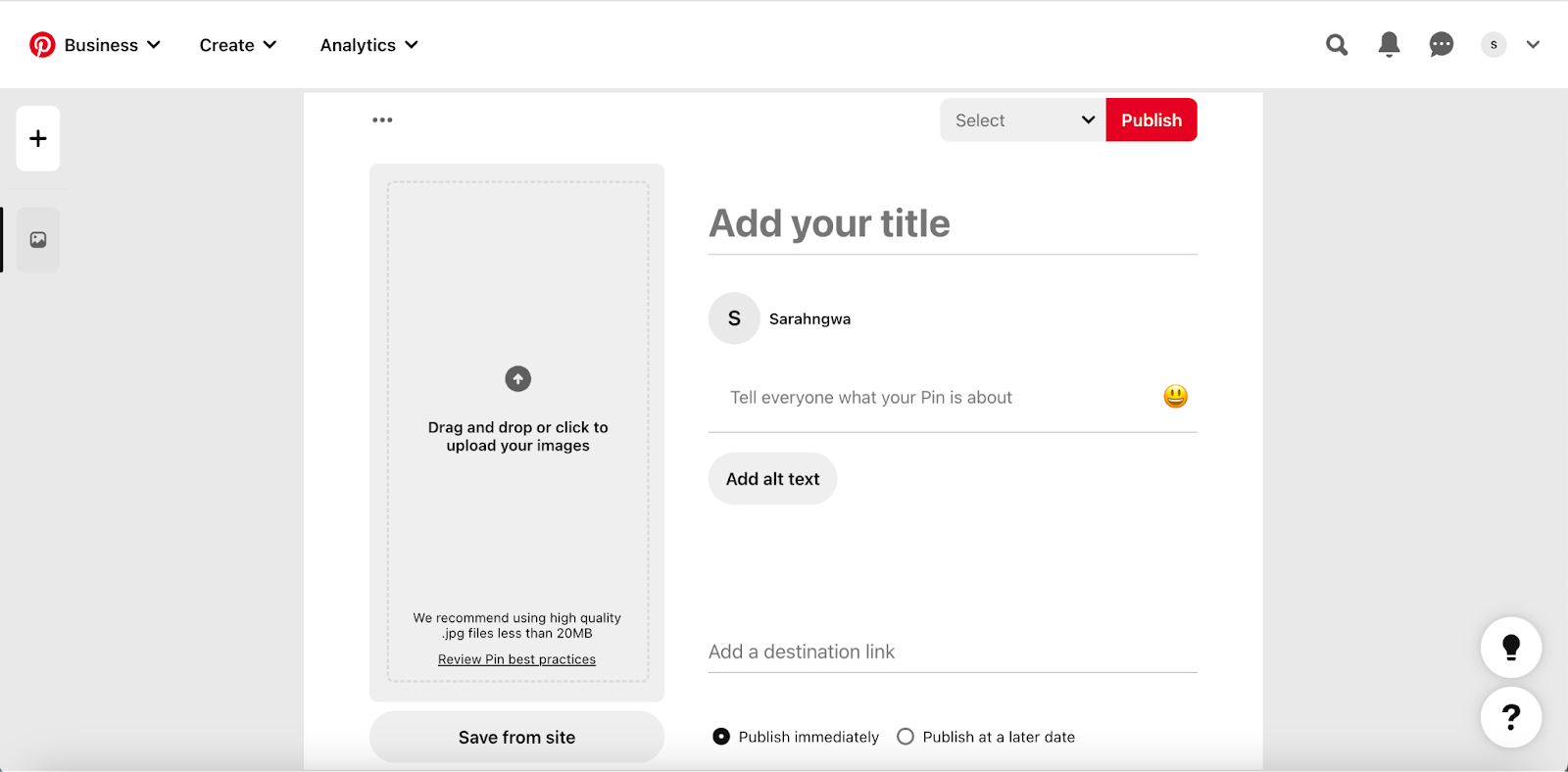
Step 5: Add a compelling title, description, and relevant tags to enhance the discoverability of your video pin and reach the right audience.
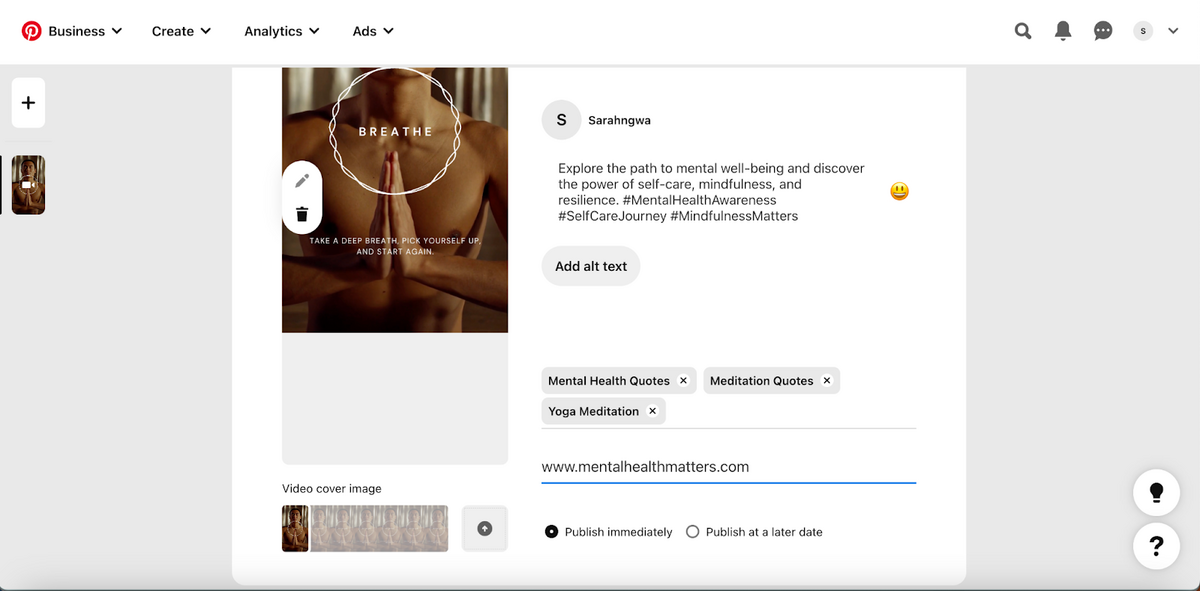
Step 6: Choose your preferred publishing options for immediate sharing or scheduling for a later date.
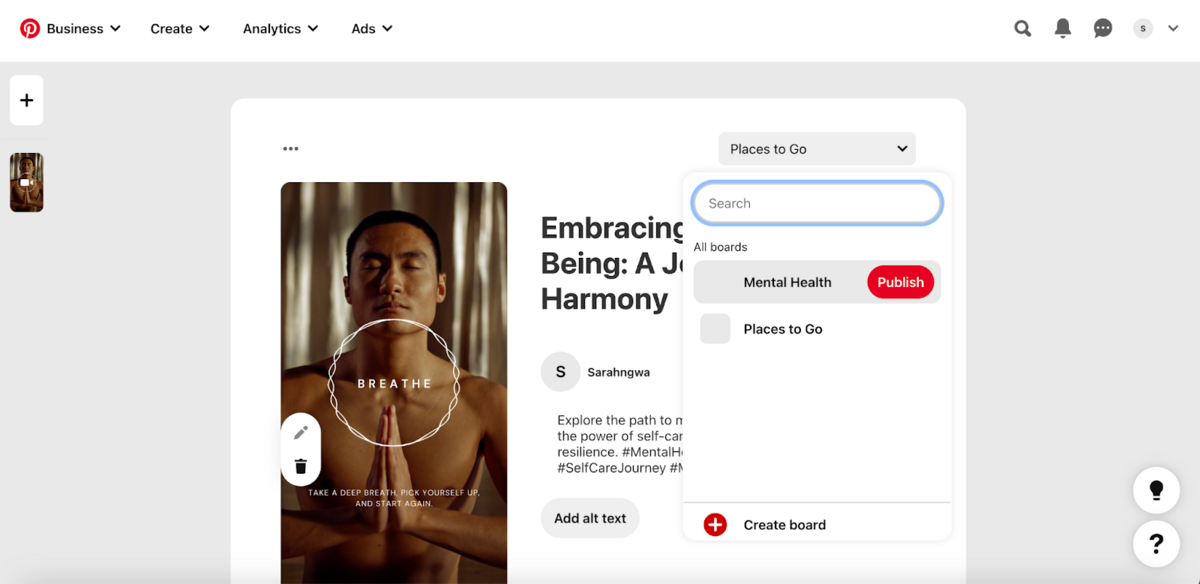
Step 7: Select the perfect board to categorize and organize your video pin effectively.
Step 8: Click Publish and showcase your video pin.
How to upload videos on Pinterest from mobile
Step 1: Open the Pinterest app on your phone.
Step 2: Click the “+” icon located in the middle of the toolbar at the bottom of your screen and select Create Pin.
Step 3: Select the video you wish to upload from your camera roll.
Step 4: Customize your pin’s cover image using the image slider beneath the video.
Step 5: To captivate your audience, add a compelling title, description, and destination link.
Step 6: Enhance discoverability by including up to 10 relevant tags for your video pin.
Step 7: Choose the ideal board to save your pin to, organizing your content effectively before publishing.
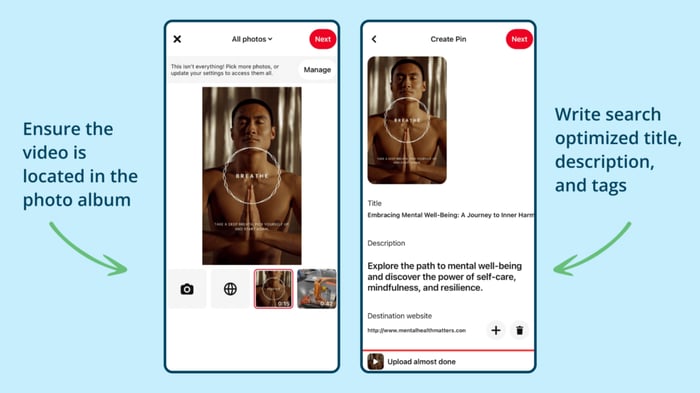
How to upload video in idea pin
Step 1: Open Pinterest on a web browser or mobile app
Step 2: Click Create (+) and select Create Idea Pin
Step 3: Choose to upload up to 20 videos and images.
Step 4: Enhance the videos with abundant creativity in the mobile app, such as adding music, stickers, and filters. The web version provides limited editing capability at a later step. You can edit specs and add text overlays by clicking the pencil icon on the video or image.
Step 5: Complete the title, description, and tags to improve searchability.
Step 6: Similar to video Pins, you can include a destination link, but unlike Video Pins, you can enable commenting.
Step 7: Select a board to add your pin and click “publish.”
Video posting can be a time-consuming task. Skip these steps altogether with the help of Loomly. Loomly lets you schedule and automate Pinterest video pins for higher reach and engagement.
How do I share videos on Pinterest from websites?
Is cross-posting a wise choice?
Cross-posting video content on different platforms can be a powerful way to expand your reach and engage with a broader audience. By distributing your videos across various channels, you’ll tap into the unique communities of each, multiplying your reach.
Remember — cross-posting requires a well-thought-out social media strategy. Consider the preferences and expectations of the Pinterest audience who seek ideas, inspiration, and practical tips. Tailor your videos to fit their interests and provide unique insights that complement Pinterest’s content landscape rather than duplicating what’s already there.
Take an example from Loomly’s own social media playbook. We often cross-post our video content, eliminating the manual work it requires with Loomly’s dedicated video scheduling and auto-posting tool.
Share videos directly via a website URL as a pin
On Pinterest, you can effortlessly cross-post, sharing your videos from other platforms in just a few clicks. Let’s walk you through the steps.
Step 1: Log in to your Pinterest account and click the + Create button to create a new Pin or Idea Pin.
Step 2: On the web browser, click Save from URL or Save from Website near the media placeholder. This would be in the form of a web icon on the mobile app. Paste the video’s URL from the other website into the provided field.
Step 3: Choose a compelling video cover image to attract users’ attention and encourage them to watch the video.
Step 4: Select the relevant Pinterest board where you want to save the pin and click Publish to share the video.
Step 5: On the mobile app, you can optimize it after publishing by using relevant keywords and hashtags in your pin’s description to improve its discoverability.

Pinterest is a visually driven search and discovery platform. It’s essential to optimize your videos with eye-catching cover images, relevant titles, and descriptive tags to make the most of it.
Save time and effort by cross-posting your video content from other platforms with Loomly to reach a broader audience and enrich your existing boards. Start leveraging the full potential of Pinterest marketing by speaking with a social media marketing expert from Loomly today. Happy pinning!
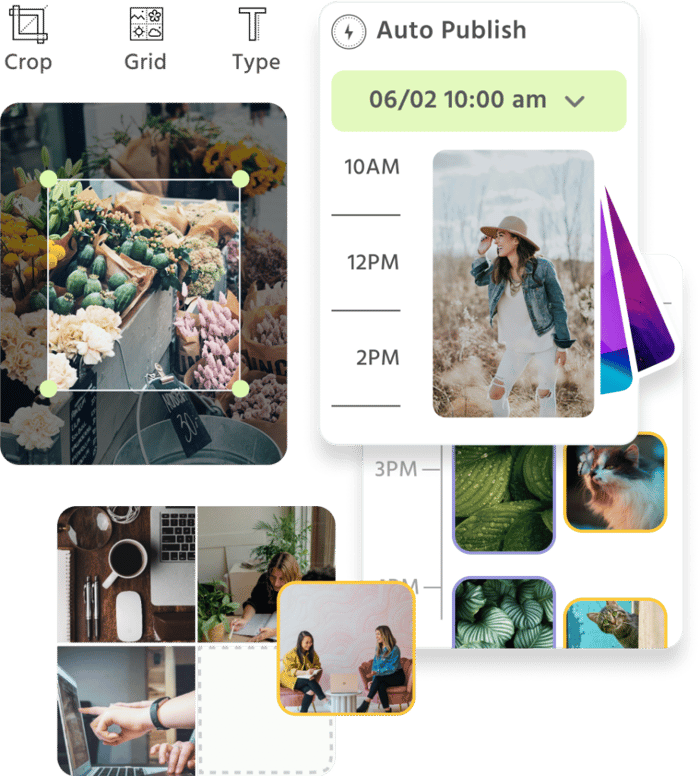
Manage all your social media accounts in one place.
Craft, schedule, & auto-post content to all your social channels, then track analytics and manage interactions from a single, easy-to-use dashboard.