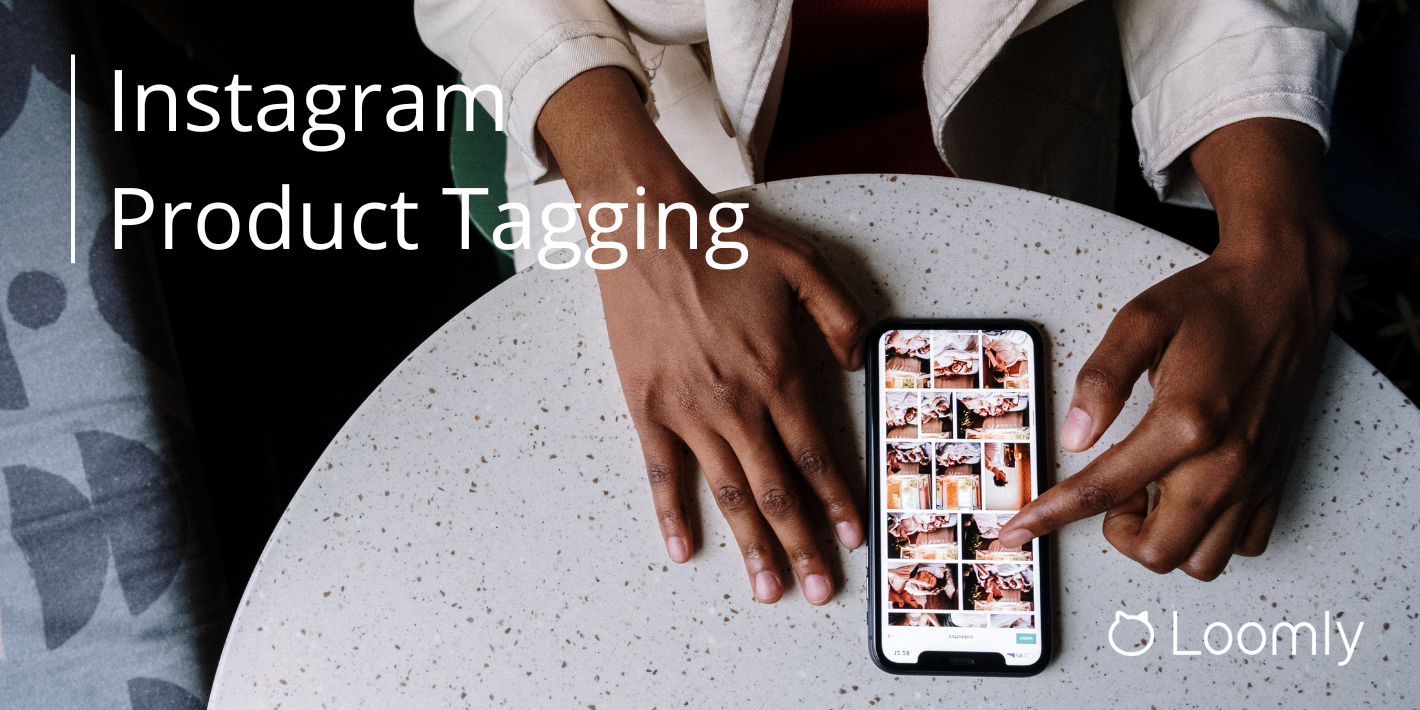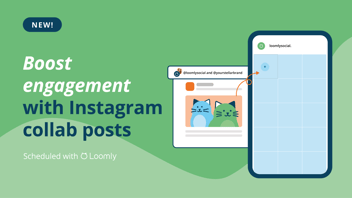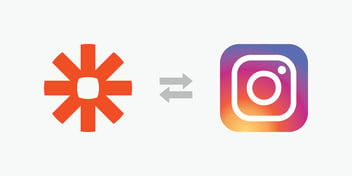Add Instagram Product Tags with Loomly
We’re thrilled to introduce our newest release that will help take your business to the next level on Instagram: Product Tags!
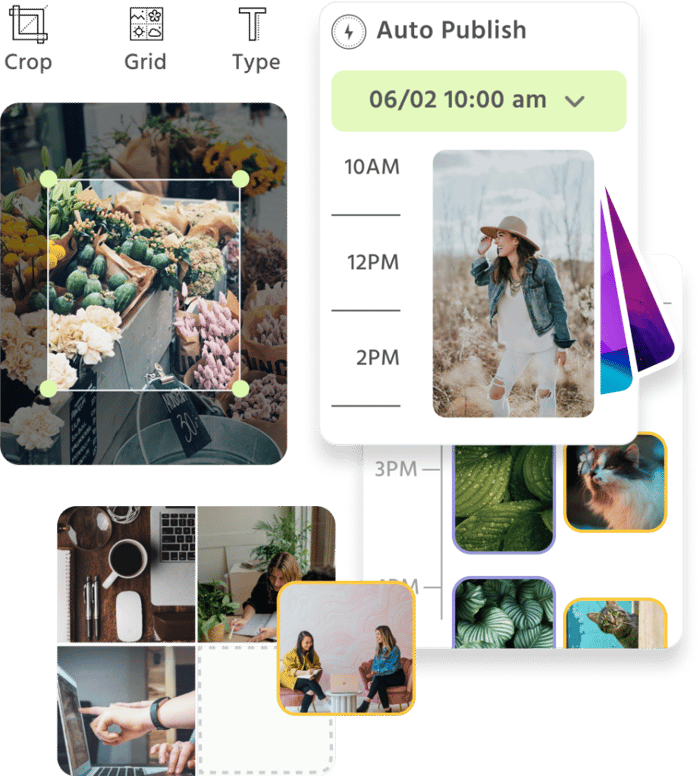
Manage all your social media accounts in one place.
Craft, schedule, & auto-post content to all your social channels, then track analytics and manage interactions from a single, easy-to-use dashboard.
What are Instagram Product Tags?
You can tag up to 5 products in each of your Instagram posts, so followers can easily buy products without leaving the app. With just a tap on the tag, users can see your product name, description, and price.
With the introduction of product tagging in Loomly, you will be able to:
Editor’s Note: The Post Builder was updated in February 2024. Please check out this blog post for detailed updates.
- Save more time by automating publishing and scheduling Instagram posts with tagged products.
- Ensure that your products are always correctly tagged without having to leave your Loomly Post Builder.
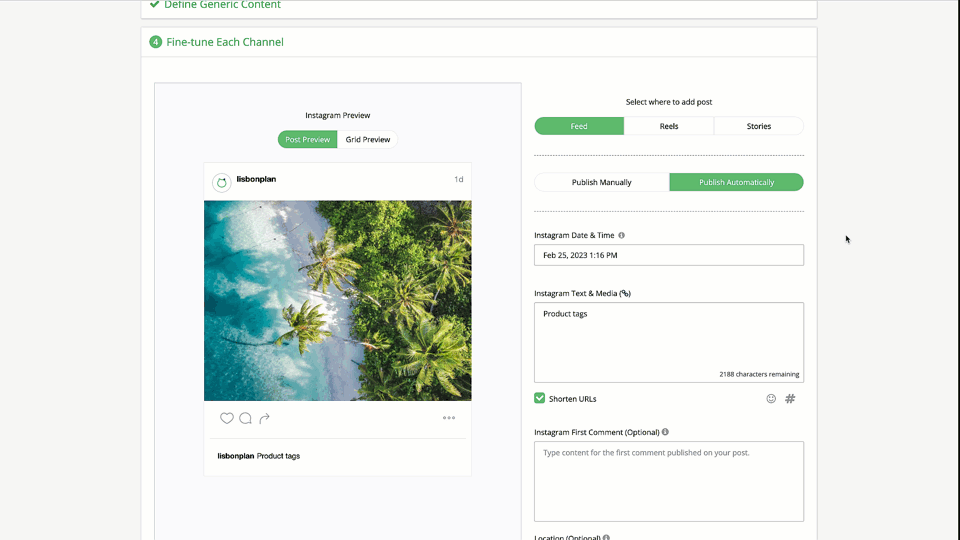
Why should you tag products on your Instagram posts?
- Increased sales: Product tags make it easy for your followers to purchase your products directly from your Instagram posts, without having to navigate to your website or online store.
- Improved customer experience: Your followers can get more information about your products without having to leave the Instagram app, making the purchasing process faster and more convenient.
- Better insights: By tracking your sales and engagement with product tags, you can gain valuable insights into your audience and their preferences.
How to add Product Tags with Loomly
You’ll first need to make sure that your Instagram Business account is connected to Loomly with all permissions including ‘Manage your product catalogs’ and ‘Create and edit product tags on Instagram Media for the Instagram account connected to your Page’ enabled. You’ll also need to make sure that you have Instagram Shopping set up on your Instagram account.
Note: Product Tagging in Loomly is currently only available for Instagram Feed posts.
- Reconnect your Instagram Business account to Loomly.
- Create a new post in your Loomly calendar and select Instagram as the social network you want to post to.
- Attach an image to your post in step 3 Define Generic content or 4 Fine-tune Each Channel section of Post Builder.
- Go to step 4 Fine-tune Each Channel section of Post Builder, then click on the attached image under Attachments.
- Select Tag Users & Products from the dropdown.
- Select the shopping cart icon to start tagging your products.
Best practices for tagging products on Instagram
Here’s how you can maximize the effectiveness of product tags on Instagram and improve your chances of driving sales.
- Use high-quality images that showcase your products in the best possible light. This will make it more likely that users will tap on the product tag and make a purchase.
- Use descriptive captions that clearly describe the product, its features, and its benefits. This will make it easier for users to understand the value of your product and encourage them to make a purchase.
- Limit the number of tags in a single post. While Instagram allows you to tag up to five products in a post, it’s best to use tags sparingly. Too many tags can be overwhelming for users and may discourage them from making a purchase.
- Analyze your results to determine which products are performing well and which aren’t. This will help you refine your product tagging strategy and improve your results over time.
Questions?
If you have any questions, don’t hesitate to reach out to our support team here.
A huge thank you to our customers for driving our innovation and allowing us to help you succeed on social media. Keep an eye out for more coming your way shortly!
Want to see for yourself? Start your free 15-day trial now.