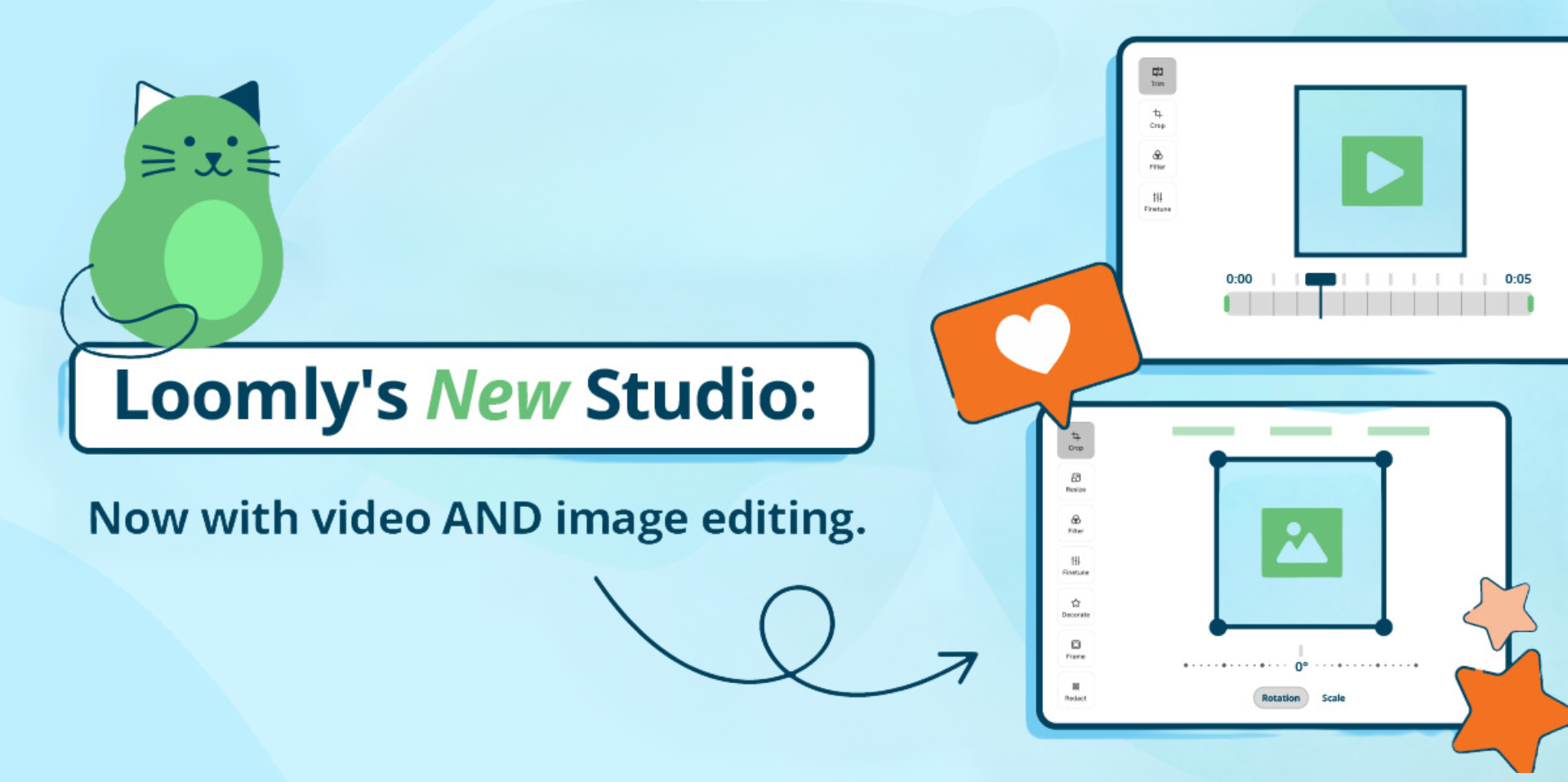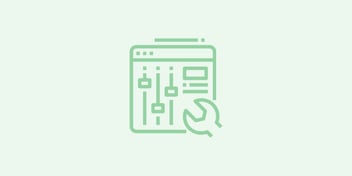Video Editing Is Now Available in Loomly Studio
The newly upgraded Loomly studio now offers robust video editing capabilities along with enhanced image editing right from Loomly!
It is easier than ever to perfect and customize your images and videos per social media platform in one handy location. Repurpose content and turn long-form videos into shorter clips, Reels, or Stories, and then schedule them to auto-post with Loomly. Add text to images and use preset crop ratios automatically adjust image sizes to pop on each social media platform.
Watch this brief video to get a sneak peek of the new Loomly Studio in action:
Read on to learn more about how you can use Loomly Studio to streamline your workflow in the Loomly Library when planning out your content and in Post Builder when scheduling out posts.
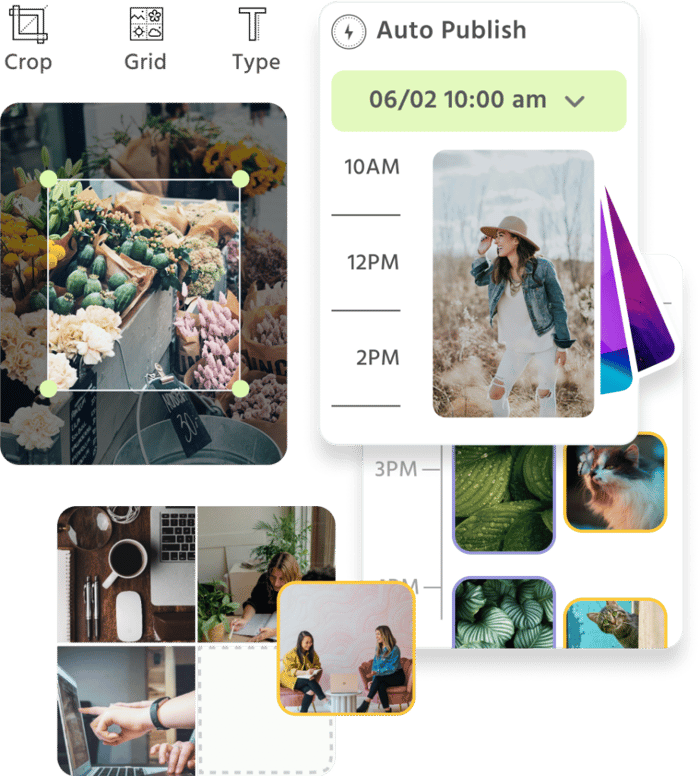
Manage all your social media accounts in one place.
Craft, schedule, & auto-post content to all your social channels, then track analytics and manage interactions from a single, easy-to-use dashboard.
Effortless editing, all in one place
With Loomly’s new Canva app, you can easily bring in your Canva designs to Loomly and then put on the finishing touches using the Loomly Studio. Our goal is to help you reduce tool and tab switching while streamlining your workflow even further for both images AND videos.
What to expect from Loomly Studio’s updated image editor
The enhanced Loomly Studio image editor features a new look
and expanded editing capabilities. Here’s what you can expect:
- Cropping: Easily adjust the composition of your images to fit into various social media platforms.
- Filters: Add creative effects to enhance your visuals and make your feed stand out.
- Finetune: Enhance your images by adjusting the brightness, contrast, saturation, exposure, temperature, gamma, clarity, and even add a vignette for an extra touch.
- Decorate: Add fun elements like text, shapes, arrows, and more to spice up your images or create Instagram Stories.
- NEW! Resizing: Tailor your images to fit perfectly on your chosen social media platform, such as 1200×628 for LinkedIn or 1080×1080 for Instagram, etc.
- NEW! Frame: Add frames to your image for a more sleek look and to vary up your content.
- NEW! Redact: Cover up sensitive information in your image with secure image blurring.
You can also leverage our preset channel-specific ratios to create images with ideal dimensions for various social media platforms automatically.
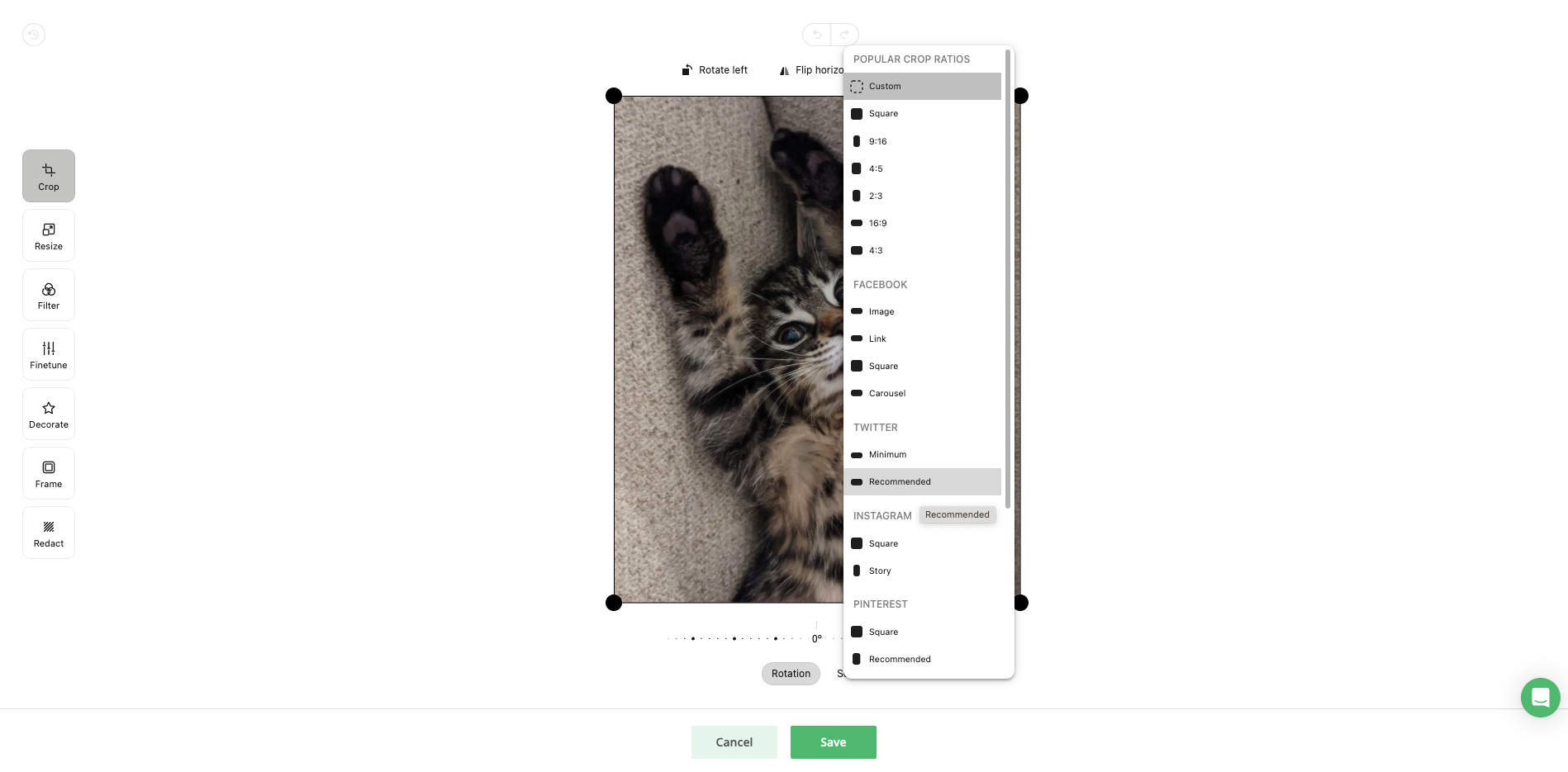
Dive into Loomly Studio’s video editing:
Since video is all the rage these days, the Loomly team wanted to make it easier for our customers to create a variety of content to share on social media. We launched Loomly Studio’s video editor to help you with:
- Trimming: Cut and refine your videos with precision so you get the most out of each video you create.
- Cropping: Adjust the frame to focus on what matters most to your audience and your social media goals.
- Adding Filters: Apply filters to give your videos a polished look and attract attention.
- Fine-tuning: Tweak settings to achieve better quality videos that will drive up views.
- Splitting: Divide lengthy content into shorter, engaging formats and then recombine them to form new clips.
Loomly Studio’s video editor is perfect if you’re looking to trim long-form content such as YouTube videos into shorter formats for different platforms like YouTube Shorts, Instagram or Facebook Reels, or TikTok videos.
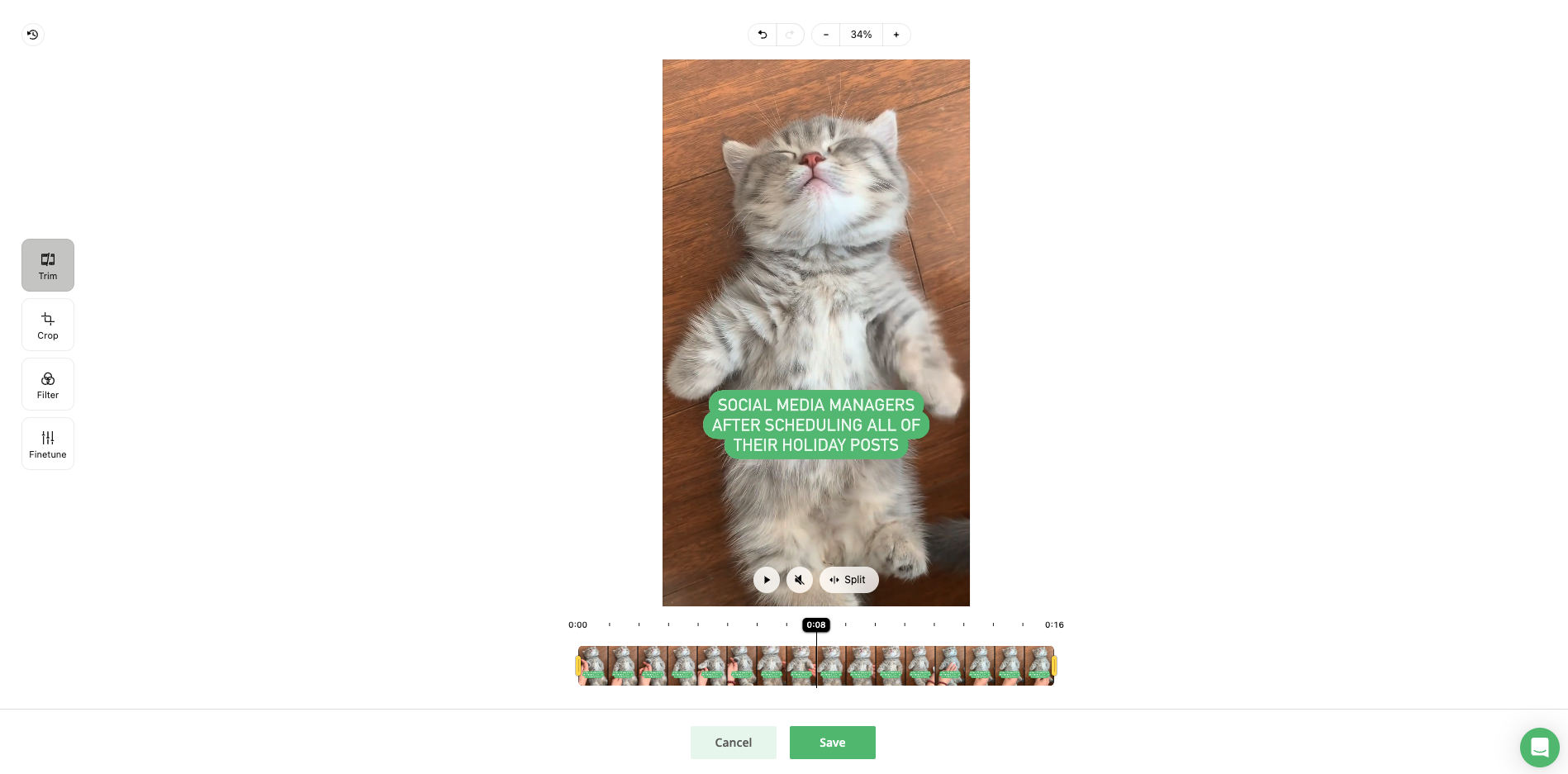
How to access Loomly Studio
Accessing Loomly Studio is straightforward and flexible depending on your workflow. You can access it in two convenient ways — Post Builder or the Library.
Editing Images and Videos from Post Builder
Editor’s Note: The Post Builder was updated in February 2024. Please check out this blog post for detailed updates.
After you’ve shared your generic content and selected your social channels in Post Builder, you can import a visual asset from your Loomly Library, your local computer, a URL, Unsplash, or Google Drive.
Once your asset has been uploaded, click the three dots in the top right corner of your visual asset and select “Crop & Edit Video” or “Crop & Edit Image,” depending on the media type.
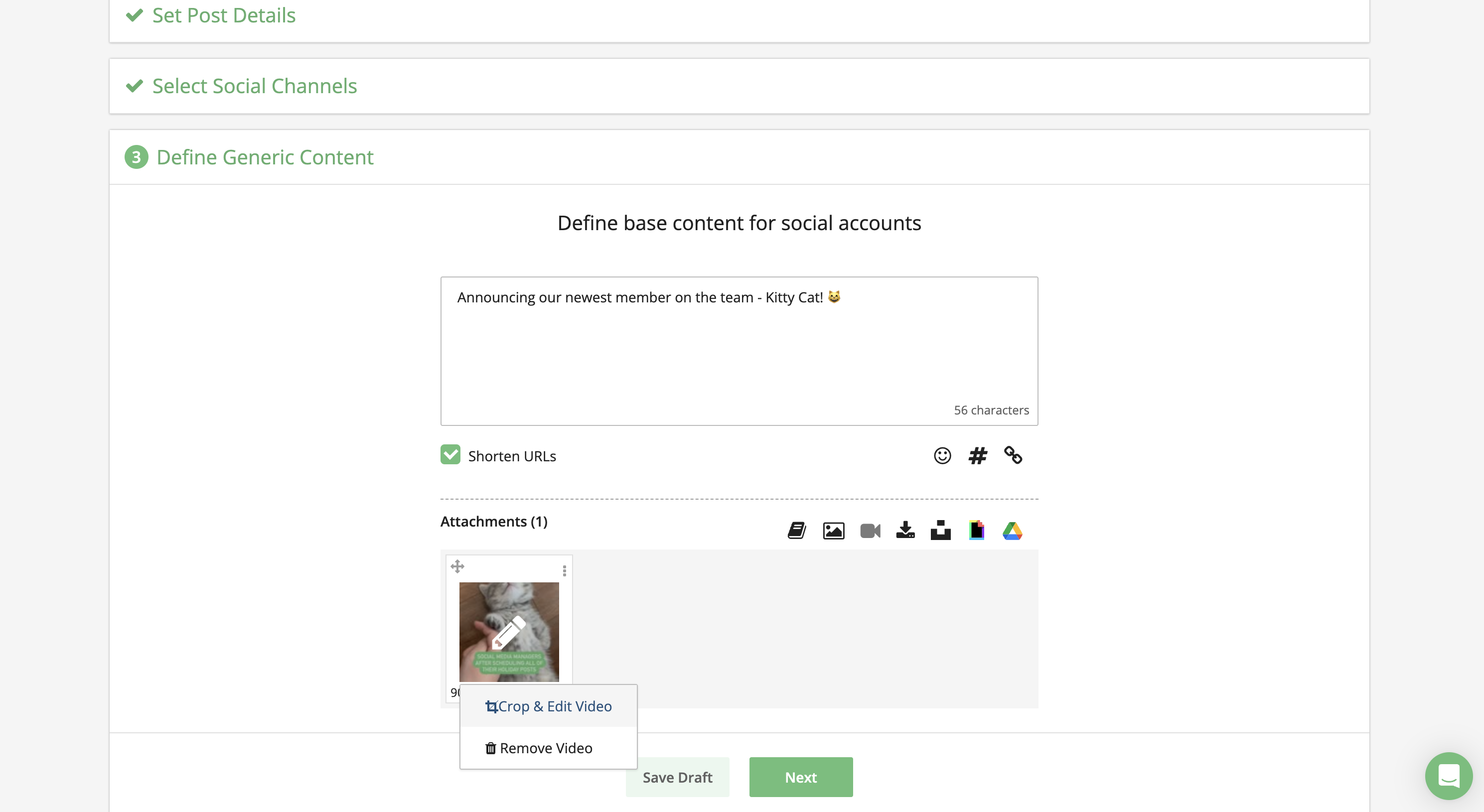
You’ll then be taken to the Loomly Studio to edit your visual assets. Taking advantage of the Loomly Studio while drafting your post in Post Builder allows you to apply finishing touches seamlessly and quickly. No more downloading and re-uploading assets between different tools!
You can also access the Loomly Studio in the Fine-tuning step. This is ideal for tailoring images and videos to match the specifications of each platform, ensuring that each channel has the correct video and image dimensions for auto-publishing each post.
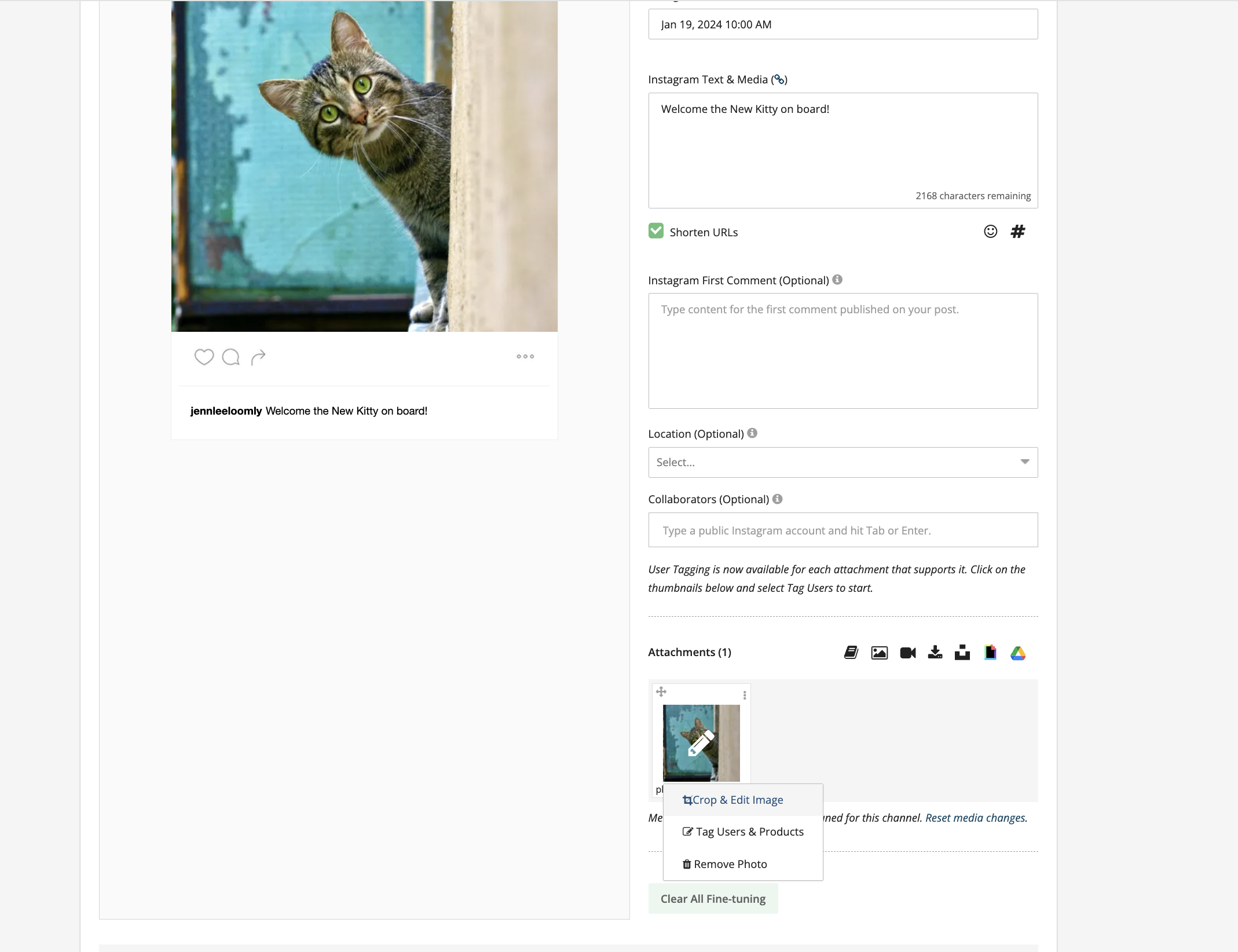
Editing unused images and videos from the Loomly Library
If you like to batch create content, we recommend using the Loomly Studio in your Loomly Library.
Heads up: You can only use Loomly Studio from the Loomly Library on any unused photos and videos.
To access the Library, navigate to Calendar or List View and click the book icon on the top right corner. From here, you can find all the visual assets you’ve uploaded to Loomly.
Upload a new image/video or select the asset you wish to edit, click the three dots in the top right corner, and choose “View Asset.”
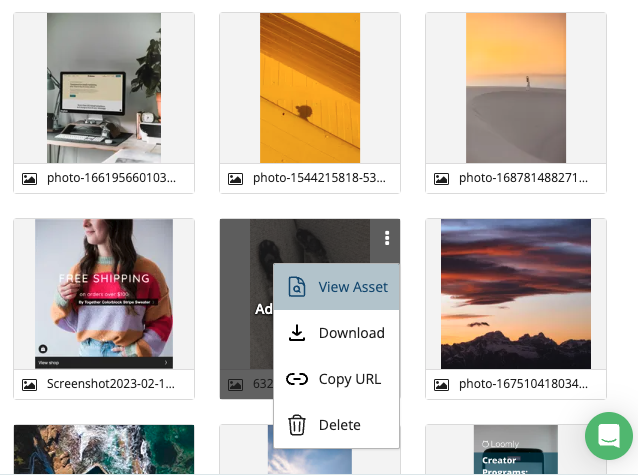
A pop-up window will appear, providing details about the asset including its name, description, labels, and more. Organize your content by customizing these details.
To use Loomly Studio to edit the asset, click the button with a pencil icon.
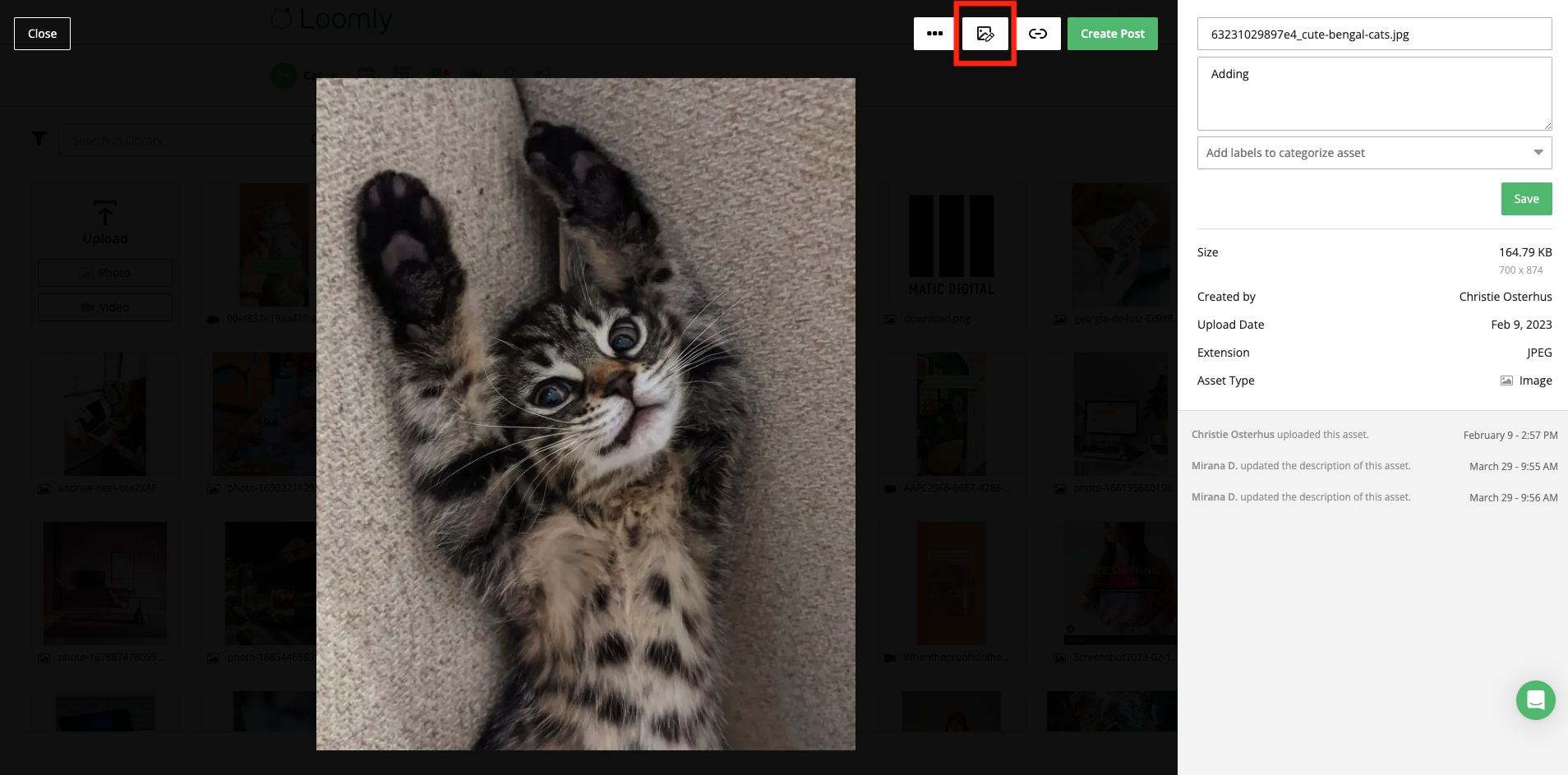
One tip we have for you is to tag your asset with a label that says something like “Edited” once you’re done so you can easily filter and see which visuals are ready for you to use.
Unlock image and video editing efficiency with Loomly Studio
With Loomly Studio, you can seamlessly edit both images and videos right from Loomly and then schedule your content to go live automatically. This streamlined process allows you to quickly customize your content per channel and audience, making your content creation more efficient than ever.
Interested in trying out Loomly Studio? Start your free 15-day trial now. If you’re already a customer, log in and access Loomly Studio now.
Need Help?
Check out our FAQs for more guidance. If you need further assistance or have any questions, contact us here — we’re here to help!
Have a feature request in mind? Send in your request here and let us know how we can make Loomly better for you!